Vault is one of the most used secret solution in the Kubernetes, it’s used by big player. Vault is application that store, and tightly control access to tokens, passwords, certificates, encryption keys for protecting secrets, and other sensitive data using a UI, CLI, or HTTP API.
We can use Vault for different use case, but for this tutorial we’ll only cover the secret solution.
prerequisite:
– Kubernetes cluster
– helm
– kubectl
– vault CLI
Create a new namespace for vault, I prefer to use infra for all application/service related to infrastructure
kubectl create namespace infra
Install Vault
Add hashicorp repo to helm
helm repo add hashicorp https://helm.releases.hashicorp.comInstall vault with helm
helm install vault hashicorp/vault -n infra
Verify the pods are running and working
kubectl get pods -l app.kubernetes.io/instance=vault -n infra # output NAME READY STATUS RESTARTS AGE vault-0 0/1 Running 0 27s vault-agent-injector-66d89875b5-wk7cw 1/1 Running 0 28s
the vault-0 pod, still not running state because we need to initiate the setup
$ kubectl -n infra exec --stdin=true --tty=true vault-0 -- vault operator init Unseal Key 1: me4wGqItig7RLoqifpniw7qt+Ebi4yGUrdj+pz7VyVLI Unseal Key 2: vIc9k4zKv5476hDjGq/ENmJF9cEA+9rHKC5TEjm60Thr Unseal Key 3: DXGOw94XL820R/FPY/eQE16D9TqeHaofVdiD4FcSGIg1 Unseal Key 4: P9UWabRAJoQNu11CZcA4ErQmE6mL5dF4cHI/LTDdFH5P Unseal Key 5: EbUH67gmplE6GxnMe/knzlazDCs9F5qaL28xXPy+tKuM Initial Root Token: hvs.o3s2mxPSBjKZZfy6ngsn9p4x Vault initialized with 5 key shares and a key threshold of 3. Please securely distribute the key shares printed above. When the Vault is re-sealed, restarted, or stopped, you must supply at least 3 of these keys to unseal it before it can start servicing requests. Vault does not store the generated root key. Without at least 3 keys to reconstruct the root key, Vault will remain permanently sealed! It is possible to generate new unseal keys, provided you have a quorum of existing unseal keys shares. See "vault operator rekey" for more information.
keep the unseal and root token save. We’ll need this later.
Unseal the vault, copy the first 3 unseal key and run the following command 3 times.
$ kubectl -n infra exec --stdin=true --tty=true vault-0 -- vault operator unseal # output Unseal Key (will be hidden): Key Value --- ----- Seal Type shamir Initialized true Sealed true Total Shares 5 Threshold 3 Unseal Progress 1/3 Unseal Nonce a6416b90-76b2-8c87-8875-51e6a471b6a8 Version 1.15.2 Build Date 2023-11-06T11:33:28Z Storage Type file HA Enabled false
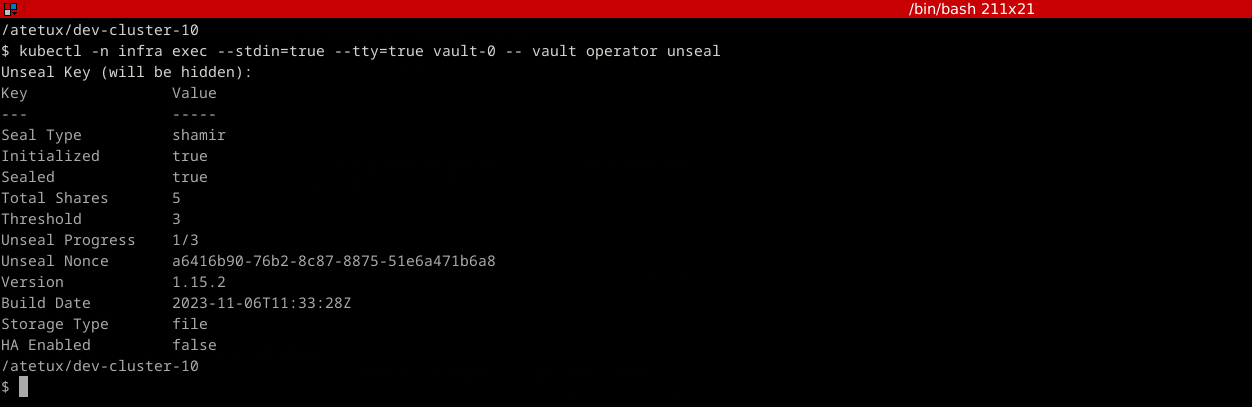
this step is to unseal the vault, so we can access, delete and update the vault data. It’s to decrypt the data in vault.
After we run that command 3 times, the logs will inform us that the vault is unsealed and ready to use
$ kubectl logs -l app.kubernetes.io/instance=vault -n infra 2024-02-12T13:52:24.243Z [INFO] identity: entities restored 2024-02-12T13:52:24.244Z [INFO] identity: groups restored 2024-02-12T13:52:24.244Z [INFO] core: usage gauge collection is disabled 2024-02-12T13:52:24.248Z [INFO] core: post-unseal setup complete 2024-02-12T13:52:24.248Z [INFO] core: vault is unsealed
Install Vault CLI
To install the vault CLI, follow this command
wget https://releases.hashicorp.com/vault/1.15.5/vault_1.15.5_linux_amd64.zip unzip vault_1.15.5_linux_amd64.zip chmod +x vault sudo mv vault /usr/local/bin/vault
this command only works in Linux, check the binary for the others
Create Secret
To create a kv-v2 secret, we’ll run the vault command from our computer.
Port forward vault to localhost
$ kubectl port-forward services/vault 8200:8200 -n infra # output Forwarding from 127.0.0.1:8200 -> 8200 Forwarding from [::1]:8200 -> 8200 Handling connection for 8200 Handling connection for 8200
Login using cli, for the token copy the value from the initial setup
export VAULT_ADDR=http://127.0.0.1:8200 vault login
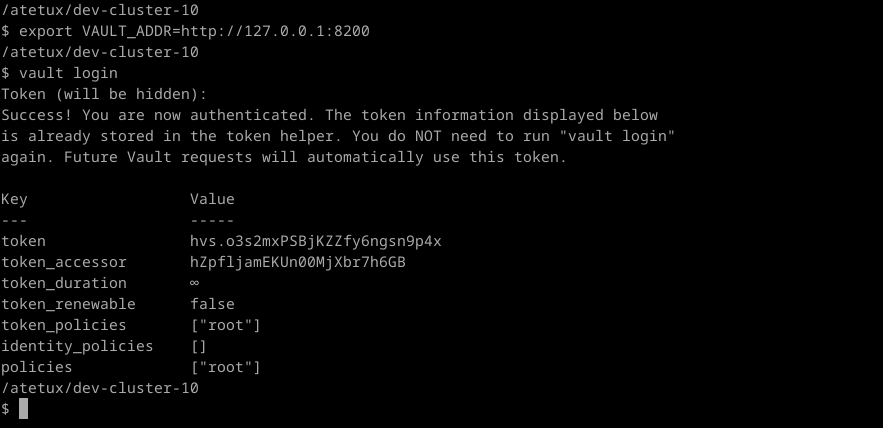
Enable the secret with path secret
vault secrets enable -path=secret kv-v2
Create a secret
vault kv put secret/app/config username="admin" password="superpassword"
We’ll use these secret in our dummy app for testing purpose. To check the secret that we just created, we can use vault CLI
$ vault kv get secret/app/config # output ===== Secret Path ===== secret/data/app/config ======= Metadata ======= Key Value --- ----- created_time 2024-02-12T14:17:29.325317406Z custom_metadata <nil> deletion_time n/a destroyed false version 1 ====== Data ====== Key Value --- ----- password superpassword username admin
or using curl, for using curl the format for API {MOUNT}/data/{SECRET}
$ curl -H "X-Vault-Token: hvs.o3s2mxPSBjKZZfy6ngsn9p4x" http://127.0.0.1:8200/v1/secret/data/app/config # output {"request_id":"78be0c29-a963-72ea-5386-f37ef9054137","lease_id":"","renewable":false,"lease_duration":0,"data":{"data":{"password":"superpassword","username":"admin"},"metadata":{"created_time":"2024-02-12T14:17:29.325317406Z","custom_metadata":null,"deletion_time":"","destroyed":false,"version":1}},"wrap_info":null,"warnings":null,"auth":null}
Kubernetes Authentication
To access the secret from Vault, we’ll utilize the kubernetes authentication build-in in the Vault. Basically it’s a ServiceAccount, that we can attach to any pod that need access to the secret.
Create a file vault-auth-serviceaccount.yaml
apiVersion: v1 kind: ServiceAccount metadata: name: vault-auth namespace: infra --- apiVersion: v1 kind: Secret metadata: name: vault-auth namespace: infra annotations: kubernetes.io/service-account.name: vault-auth type: kubernetes.io/service-account-token
then deploy the file
kubectl apply -f vault-auth-serviceaccount.yaml -n infra
# output
serviceaccount/vault-auth created
secret/vault-auth createdFrom Vault CLI, enable the Kubernetes
vault auth enable kubernetesupdate the config to disable disable_local_ca_jwt
TOKEN_JWT=$(kubectl get secret vault-auth -o go-template='{{ .data.token }}' | base64 --decode) KUBE_CA=$(kubectl config view --raw --minify --flatten -o jsonpath='{.clusters[].cluster.certificate-authority-data}' | base64 --decode) vault write auth/kubernetes/config \ kubernetes_host="https://$KUBERNETES_PORT_443_TCP_ADDR:443" \ token_reviewer_jwt="$TOKEN_JWT" \ kubernetes_ca_cert="$KUBE_CA" \ disable_local_ca_jwt="true"
Verify the Kubernetes config
$ vault read auth/kubernetes/config # output Key Value --- ----- disable_iss_validation true disable_local_ca_jwt true issuer n/a kubernetes_ca_cert -----BEGIN CERTIFICATE----- MIIDBkDCAe6gAwIBAgIBATANBgkqhkiG9w0BAQsFADAVMRMwEQYDVQQDEwptaW5p a3ViZZNBMB4XDTIyMDUxMTEyMjMxOFoXDTMyMDUwOTEyMjMxOFowFTETMBEGA1UE AxMKbWluaWt1YmVDQTCCASIwDQYJKoZIhvcNAQEBBQADgxEPADCCAQoCggEBALU2 zoPTCr11vUK8CfpoUl3Tjk6wxHBrqbL2YLsqELBYjDn4cP40T8ssKx2R4K7NJNuR jjUgLuUsR1kfbF1xEY/n78wIQALvoQ+fTwHIHqtvwqnQ+6W11P6zrt2fqF7r2Qo7 YaFCiEI/h43caMAOIZVjp0UBizJlkSsm6F/tjAqq+KGIutFDA2cGpPQVyXOHOERo UfXQrYytQHN+C0iP2recQLpz7uHTonwOH/IVztmxAzSJJ2IySrZ1dEj/ElDX74rY n2BDLi4IIM69TGPcqYTIcdeoqf6Lap22N4+ToA/eGQgGsjTmaW2GUJa1L/Oftv3s O9Jnbdb+Sb7WU51vRssCAwEAAaNhMF8wDgYDVR0PAQH/BAQDAgKkMB0GA1UdJQQW MBQGCCsGAQUFBwMCBggrBgEFBQcDATAPBgNVHRMBAf8EBTADAQH/MB0GA1UdDgQW BBTg4KdnbL+jaifFUXQtkqkh9qyqBTANBgkqhkiG9w0BAQsFAAOCAQEAU0Ru18De mmZ2R7ziFDXWiJH2huGEdJx+Y/2rBQLoR3TaWCuxui/vlFNwhcVvE0HNxqBXJpPb 7pnasxIRRpE2LnRJ0j785AapFawqPhDCwtMKCK/1vqebxC8g8BKE2q3MSb+Mgm3F hi2NwMd7CS2HWPJMxF3SHpnwUzQjCHhngVaVzT5xn8dNWZs0Os6Ny2Fj48tvaG83 5X+p6wU05+PBOEZTsnKQllQK6Mz1vVn8hLW34htwAMa70UJ0+CE8KrszNwj++8ex EsNPSunbgxboUQQFA2glXfApdejcNx+4ddUzCP1GCmmKDhLJ9arGgLfMHJi5tJRS EWn5fQoXupw9ug== -----END CERTIFICATE----- kubernetes_host https://192.168.49.2:8443 pem_keys []
Create a policy to allow access to certain path in the secret, let’s create a policy that allow read-only access to secret/app/config
vault policy write vault-auth - <<EOF path "secret/app/config" { capabilities = ["read"] } EOF
for some use case, I prefer to allow read-only to all secret under secret/app, but for simplicity sake let’s put it that way.
Update the vault to allow access only from namespace infra
vault write auth/kubernetes/role/vault-auth \ bound_service_account_names=vault-auth \ bound_service_account_namespaces=infra \ policies=vault-auth \ ttl=720h
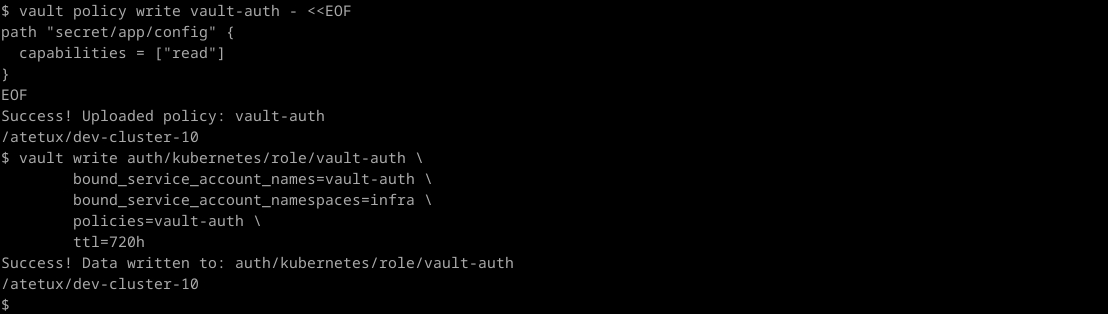
Deploy Test App
To access the secret from the POD we can utilize the Vault Agent Injector, which will mount the secret to the file, it’ll store the file under directory /vault/secrets To enable this injector we need to use annotation with format
vault.hashicorp.com/agent-inject-secret-<file-name>: vault/secret/path
/vault/secret/path : PATH to the secret in Vault
For example, we create a secret/app/config
vault.hashicorp.com/agent-inject-secret-app-config: secret/app/config
Test App: Init containers
Let’s create a simply job (demo-job.yaml) for demo-ing this capability
apiVersion: apps/v1 apiVersion: batch/v1 kind: Job metadata: name: demo-app spec: backoffLimit: 0 template: metadata: annotations: vault.hashicorp.com/agent-inject: "true" vault.hashicorp.com/role: "vault-auth" vault.hashicorp.com/agent-inject-secret-app-config: "secret/app/config" vault.hashicorp.com/agent-pre-populate-only: "true" spec: restartPolicy: Never serviceAccountName: vault-auth containers: - name: alpine image: alpine:3.19 command: ["cat", "/vault/secrets/app-config"]
vault.hashicorp.com/agent-pre-populate-only: "true" it’s good for job, or pod that only need to run, otherwise the vault will add sidecar which is always running.
kubectl apply -f demo-job.yaml -n infra
Get the logs, it should return the result from Vault secret
$ kubectl logs pods/demo-app-f6gvg Defaulted container "alpine" out of: alpine, vault-agent-init (init) data: map[password:superpassword username:admin] metadata: map[created_time:2024-02-12T14:17:29.325317406Z custom_metadata:<nil> deletion_time: destroyed:false version:1]
Test App: Sidecar containers
Create a demo-app-sidecar.yaml with following contents
apiVersion: apps/v1 kind: Deployment metadata: name: demo-app-sidecar spec: selector: matchLabels: app: alpine replicas: 1 template: metadata: annotations: vault.hashicorp.com/agent-inject: "true" vault.hashicorp.com/role: "vault-auth" vault.hashicorp.com/agent-inject-secret-app-config: "secret/app/config" labels: app: alpine spec: serviceAccountName: vault-auth containers: - name: alpine image: alpine command: ["/bin/sh", "-c"] args: ["cat /vault/secrets/app-config && sleep infinity"]
then deploy it to kubernetes
kubectl apply -f demo-app-sidecar.yaml -n infra
Check the logs, it should return the same result, the only differences it the sidecar deployment keep running.