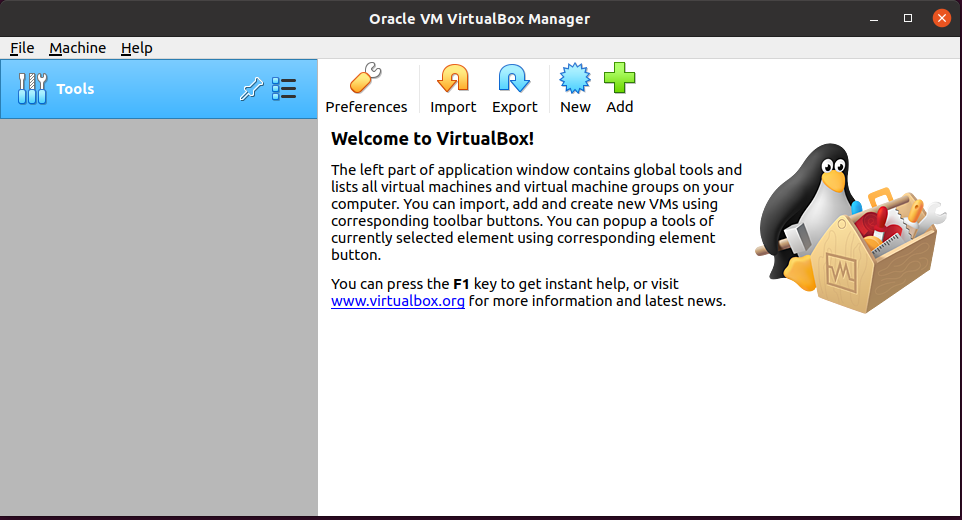VirtualBox is a free and open-source project by Oracle’s. It’s a good alternative to paid VMWare Workstation, few operating systems that VirtualBox support out of box
– RedHat
– OpenBSD
– FreeBSD
– Ubuntu
– Fedora
– OpenSUSE
– Windows 7
– Windows 10
– Windows Server
On a daily basis, I use a lot of virtualization, run a lot of different distro on my laptop.
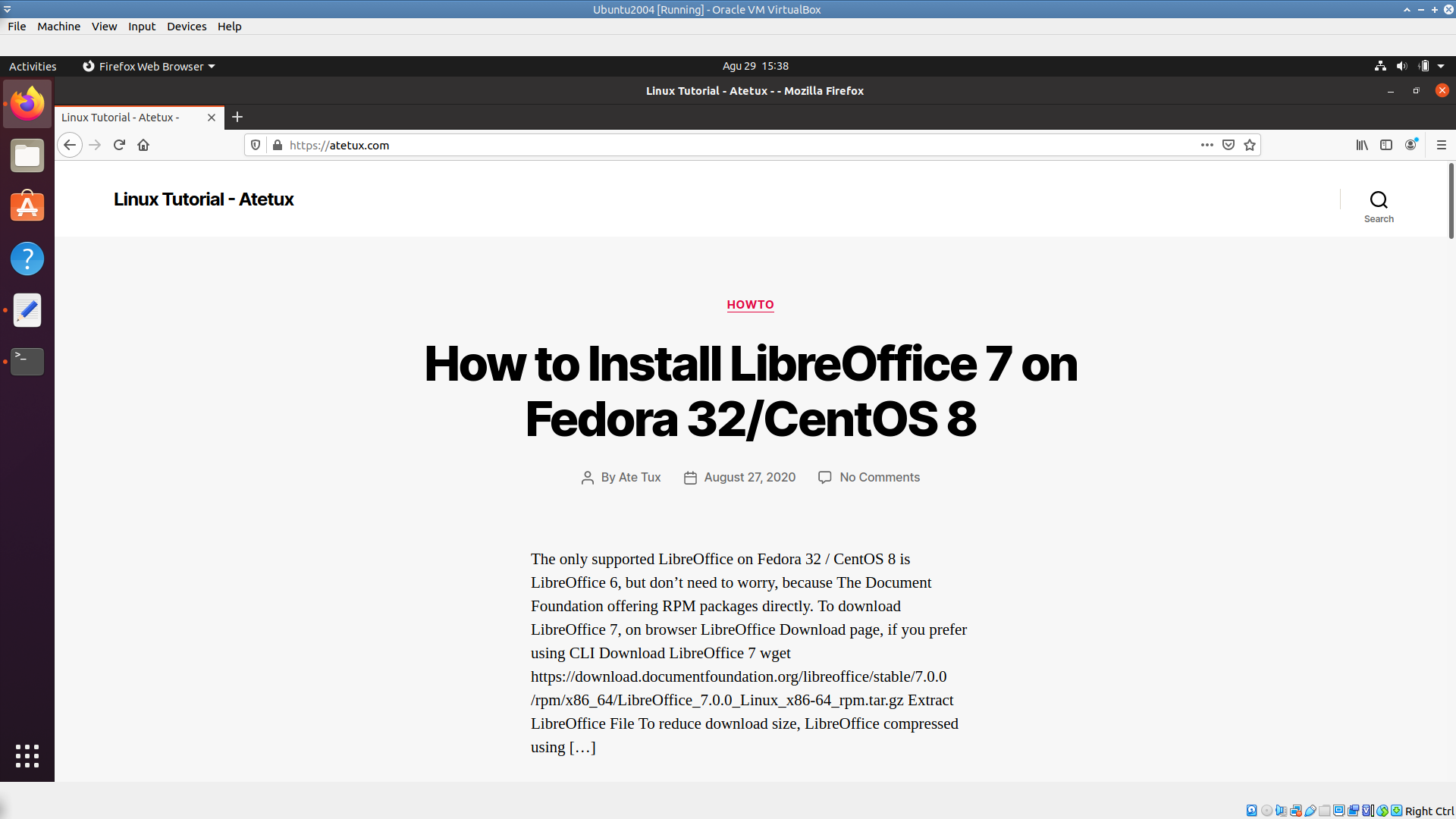
For VirtualBox I prefer the upstream repository even Ubuntu 20.04 offer VirtualBox 6.1, because upstream get faster update than the Ubuntu repository. For this tutorial we’ll be using terminal CLI (command line interface), fear not since I’ll give step by step to install VirtualBox.
Download VirtualBox 6
Download directly from official website
wget https://download.virtualbox.org/virtualbox/6.1.12/virtualbox-6.1_6.1.12-139181~Ubuntu~eoan_amd64.deb

Install VirtualBox
Installing Virtualbox as easy as run apt install from terminal
sudo apt install ./virtualbox-6.1_6.1.12-139181~Ubuntu~eoan_amd64.deb -y
Download VirtualBox Extension Pack
VirtualBox Extension Pack features
– Support for a virtual USB 2.0/3.0 controller
– VirtualBox RDP
– Disk encryption
– PXE boot
– Webcam passthrough
This extension must exactly has the same version with VirtualBox version.
wget https://download.virtualbox.org/virtualbox/6.1.12/Oracle_VM_VirtualBox_Extension_Pack-6.1.12.vbox-extpack

Install VirtualBox Extension Pack
echo y | sudo vboxmanage extpack install Oracle_VM_VirtualBox_Extension_Pack-6.1.12.vbox-extpack --accept-license=yes
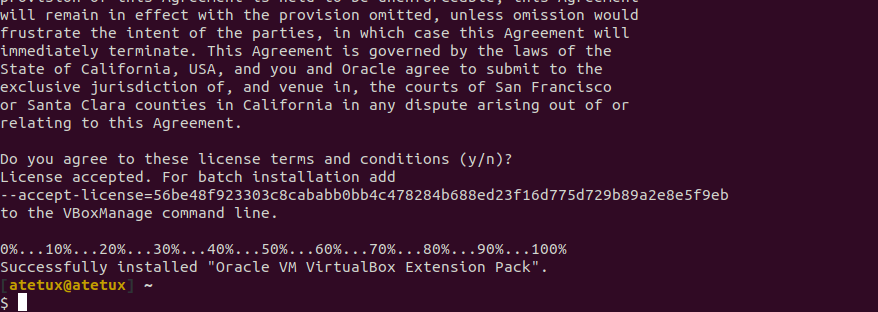
Start VirtualBox
On Activities enter VirtualBox
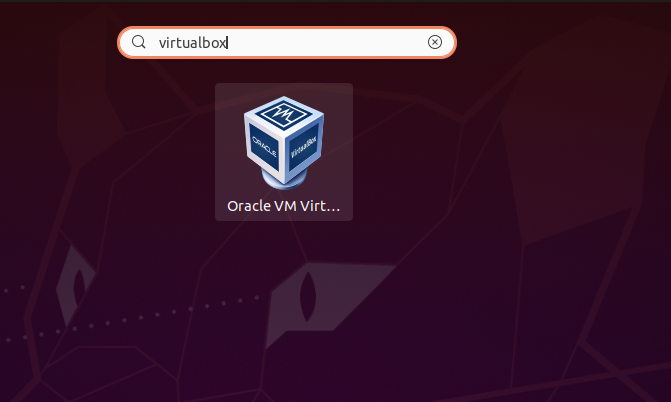
click the VirtualBox icon to launching Virtualbox