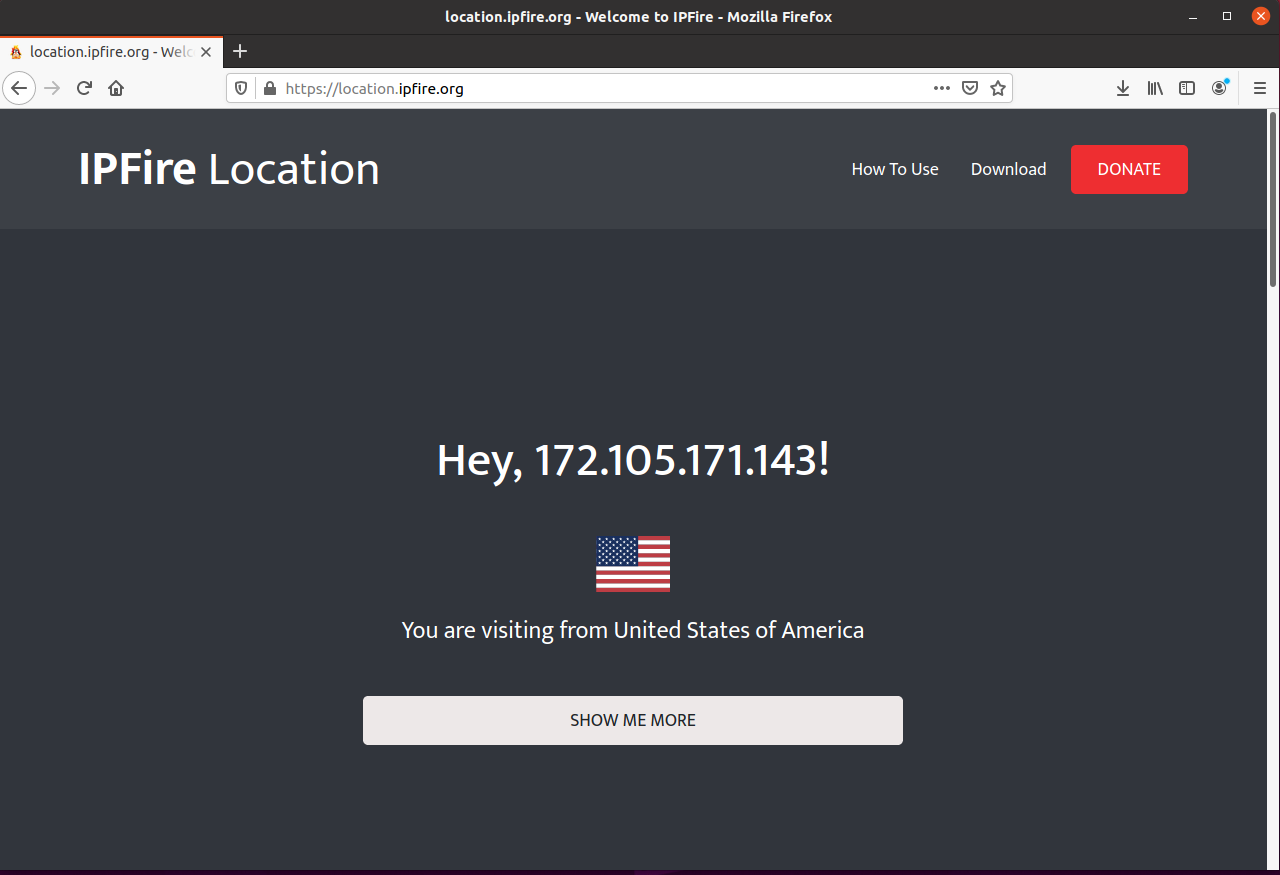OpenVPN has 2 different versions of their software, Community Edition (open-source) and Access Server which is paid software, but it’s free for 2 users. For personal VPN it’s easier to manage since it is coming with a nice Dashboard to monitoring VPN usages.
Update Debian 10/Ubuntu 20.04
Update and upgrade the packages to the latest available version.
sudo apt update && sudo apt upgrade -y
Install Dependency
Install the dependency
sudo apt install ca-certificates wget net-tools gnupg -y
Download PGP Key
This PGP key will used to verify OpenVPN packages
wget -qO - https://as-repository.openvpn.net/as-repo-public.gpg | sudo apt-key add -
Add OpenVPN repository
Openvpn Access Server has it own repository, add it
echo "deb http://as-repository.openvpn.net/as/debian focal main" | sudo tee /etc/apt/sources.list.d/openvpn-as-repo.list
Install OpenVPN Access Server
sudo apt update && sudo apt install openvpn-as -y
output
$ sudo apt update && sudo apt install openvpn-as -y ... ... Access Server 2.8.6 has been successfully installed in /usr/local/openvpn_as Configuration log file has been written to /usr/local/openvpn_as/init.log Access Server Web UIs are available here: Admin UI: https://192.168.88.1:943/admin Client UI: https://192.168.88.1:943/ +++++++++++++++++++++++++++++++++++++++++++++++ Processing triggers for man-db (2.9.1-1) ... Processing triggers for mime-support (3.64ubuntu1) ... Processing triggers for libc-bin (2.31-0ubuntu9.1) ...
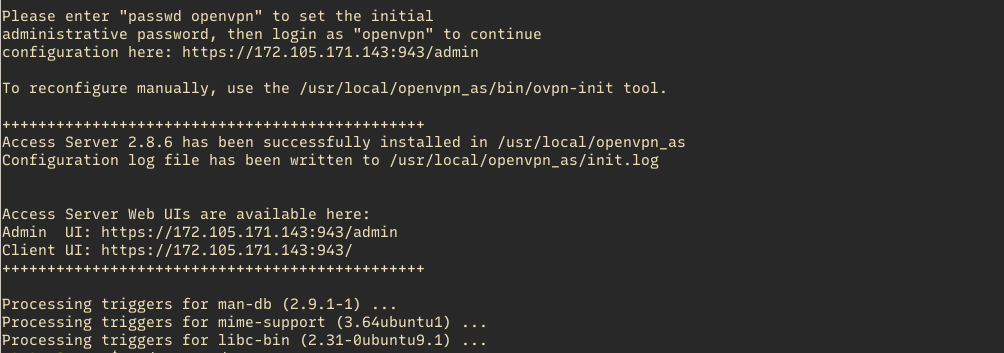
Set openvpn Password
sudo passwd openvpn

OpenVPN Web Dashboard
OpenVPN Access Server coming with beautifull dashboard to manage user, Cluster, etc. Open https://[SERVER-IP]:943/admins, it’wll show warning “Your connection is not private”, don’t worry about that because we don’t use trusted SSL. Click Advanced -> Proceed to [SERVER-IP] (unsafe)
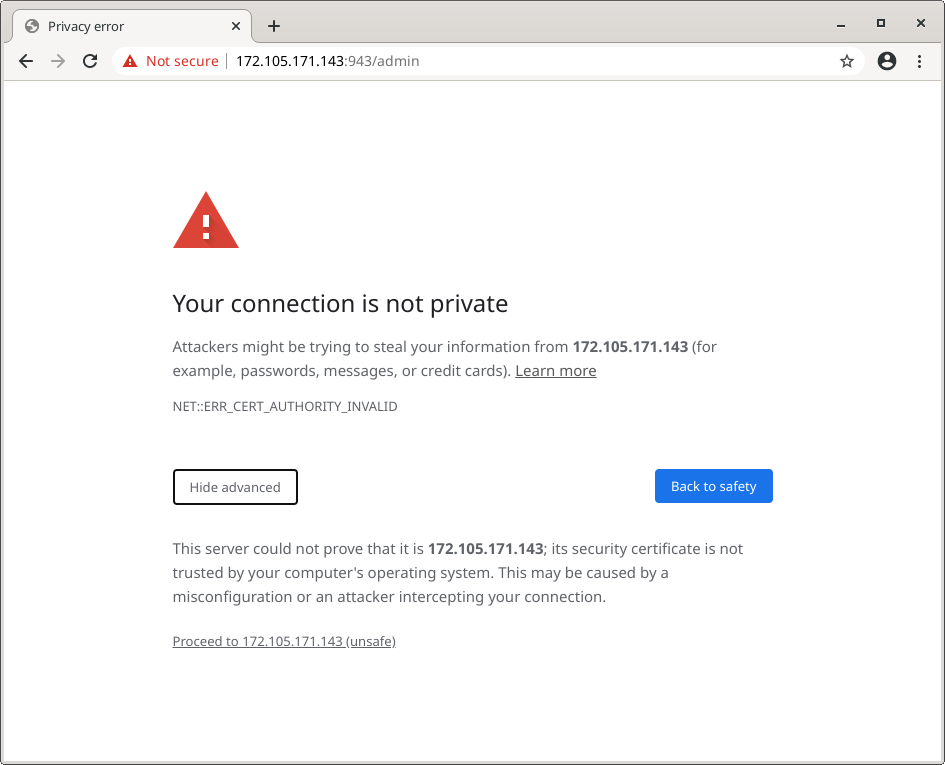
Login as OpenVPN Admin
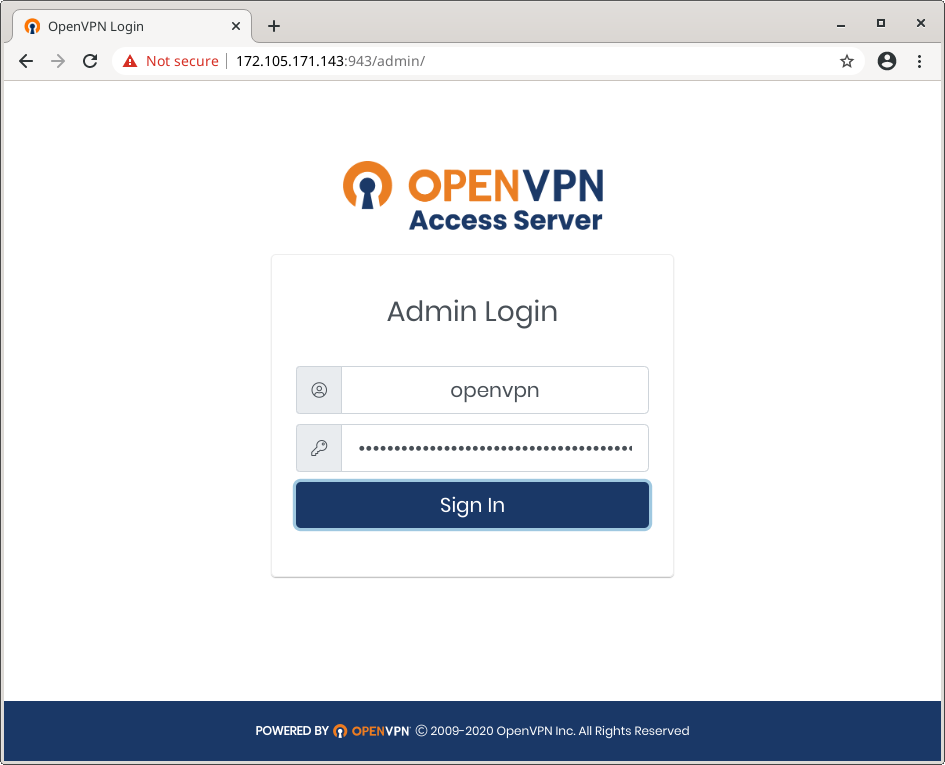
Login as user : openvpn and password you have set before.
For the first time login, it will ask you to agree with End User License Agreement (EULA)
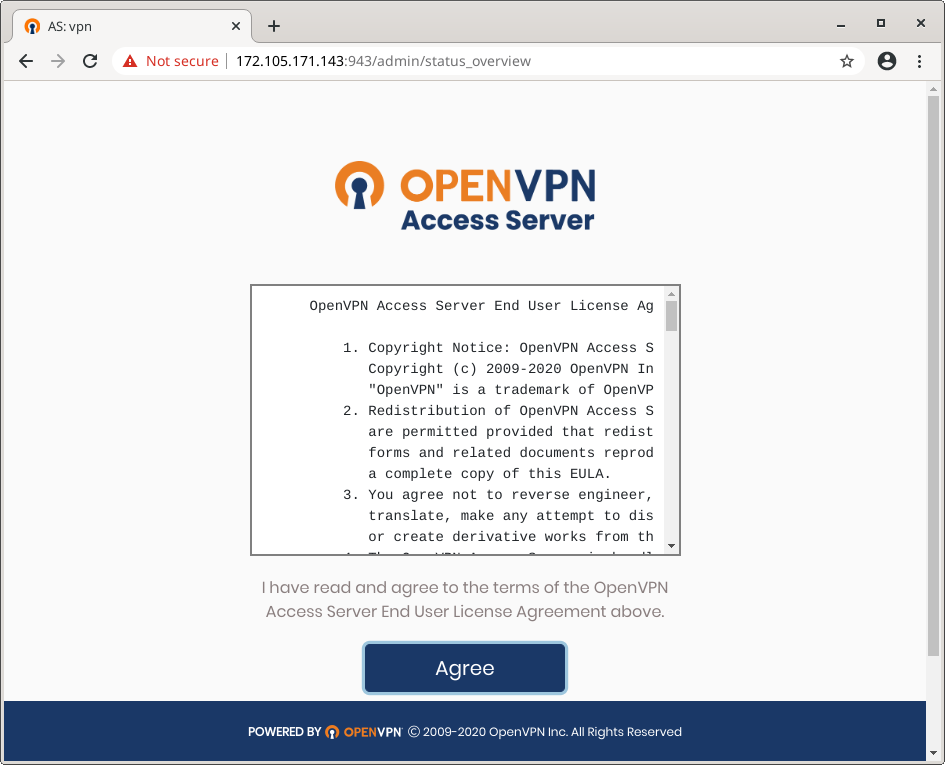
click Agree
Create OpenVPN User
Under User Management click User Permissions, enter user name at New username input. Click Save Setting.

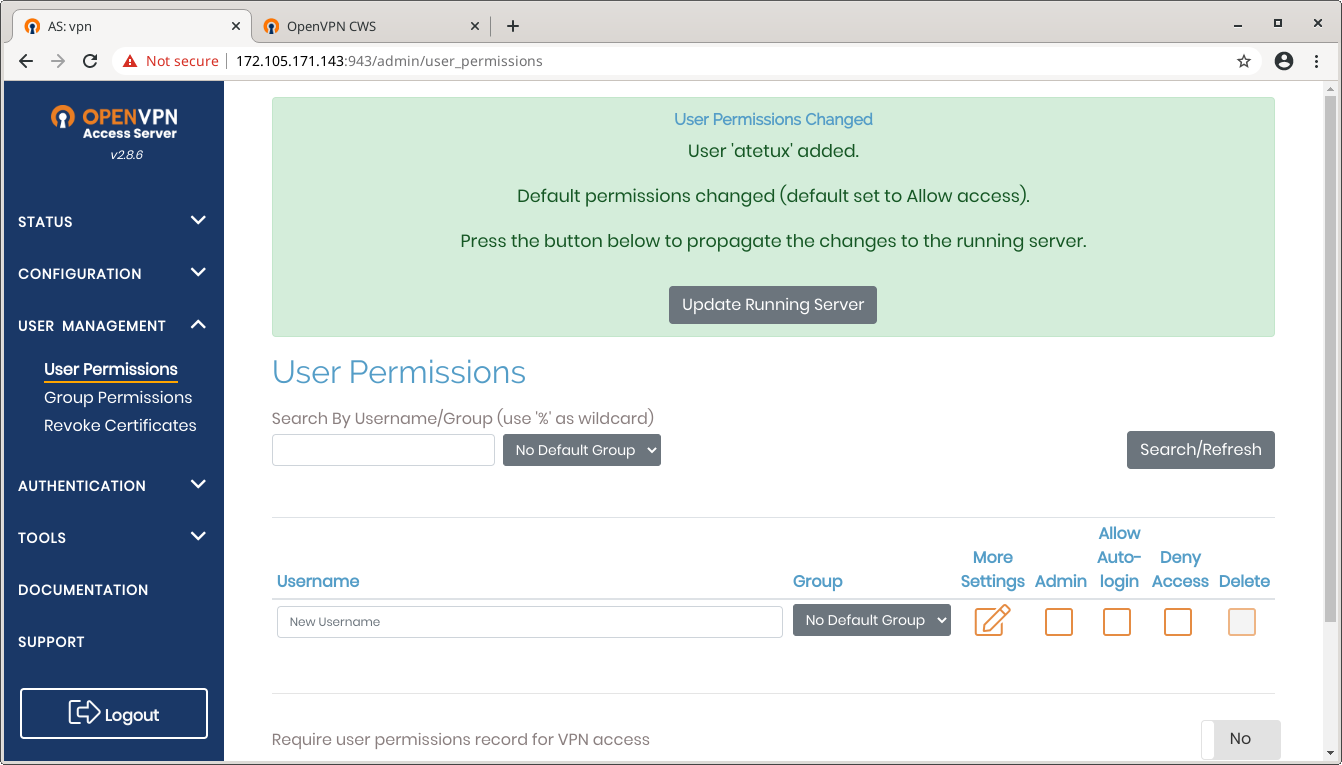
The new user won’t able to login yet, click Update Running Server to activate the new user. Set password by click More Setting behind new user name, ex atetux.
Enter the password
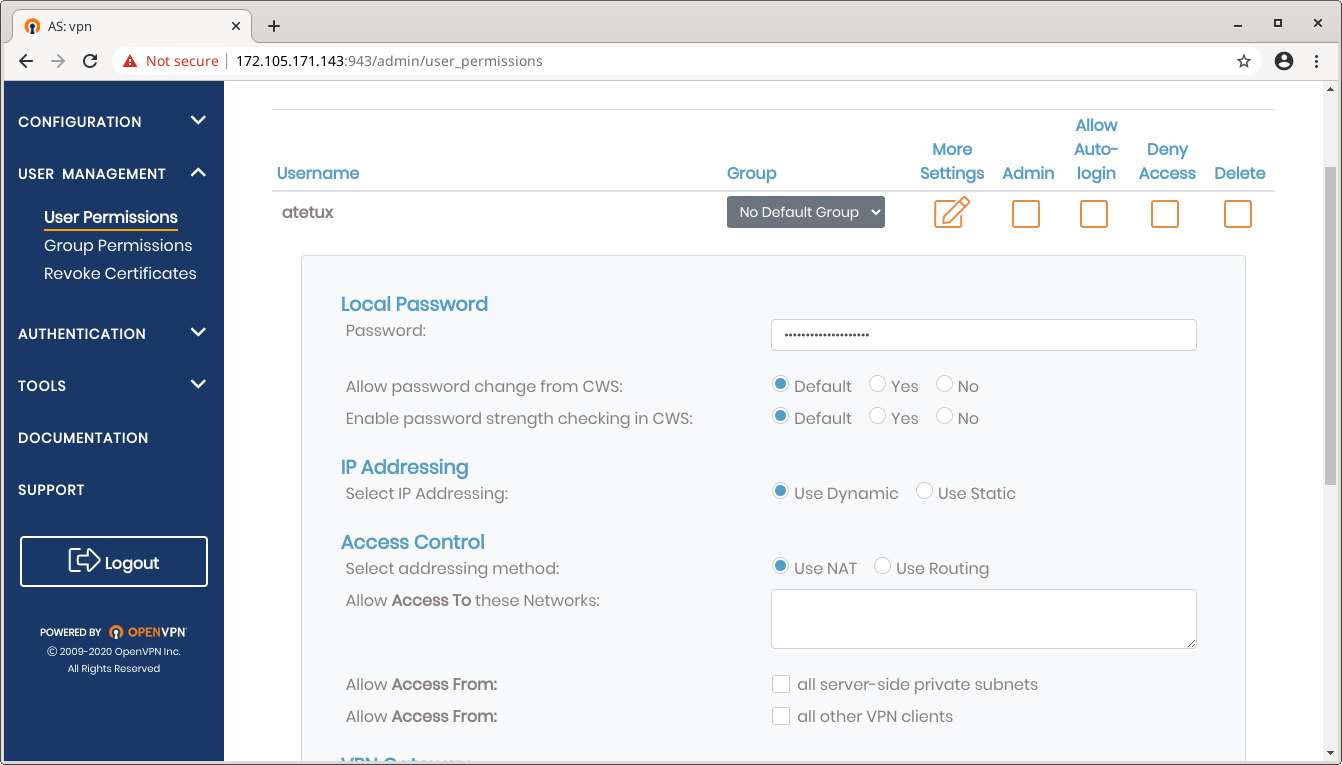
scroll down, click Save Settings
Then click Update Running Server once again
Download OpenVPN Client
OpenVPN Access Server has a web to download client for Windows, Mac, Linux, Android and iOS.
Open https://[SERVER-IP]:943/ on browser.
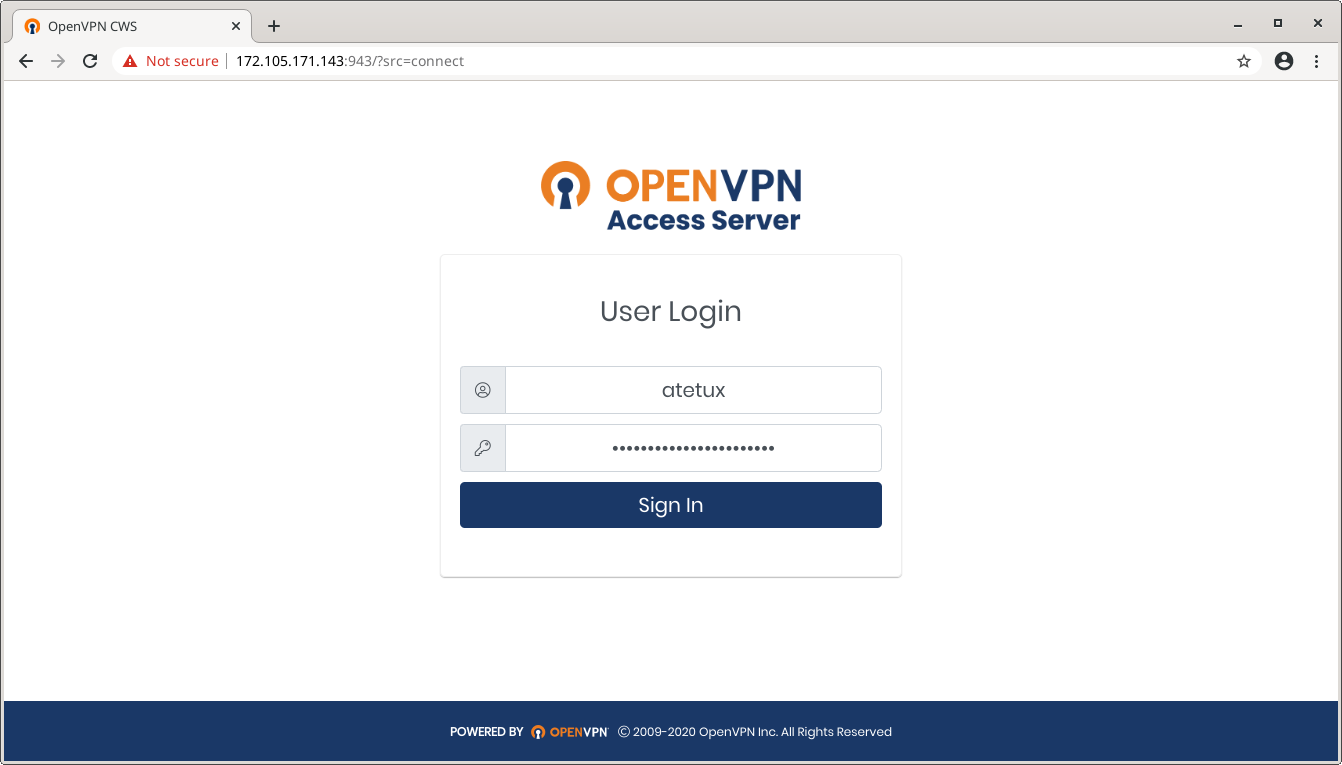
Download the connection profile, it’s the configuration that you need to download to able use the VPN. For the example after download that runs the VPN
First install openvpn on client, here I’m using Ubuntu 20.04
sudo apt install openvpn
then connect to server
sudo openvpn [config-file.ovpn]
in this case I run
sudo openvpn ~/Downloads/client.ovpn
enter the username and password we created earlier for new user.
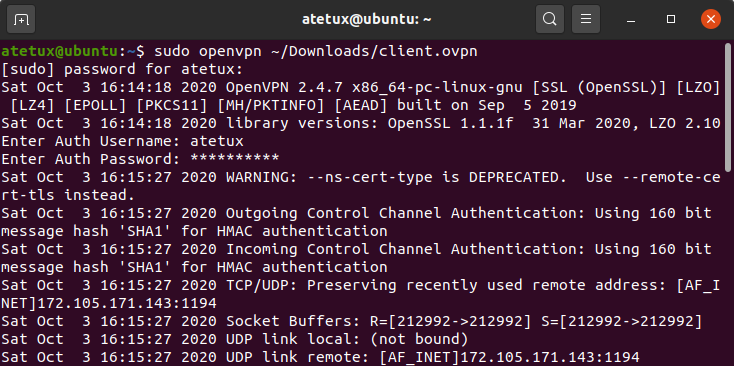
Open https://location.ipfire.org/ to check your current public IP address