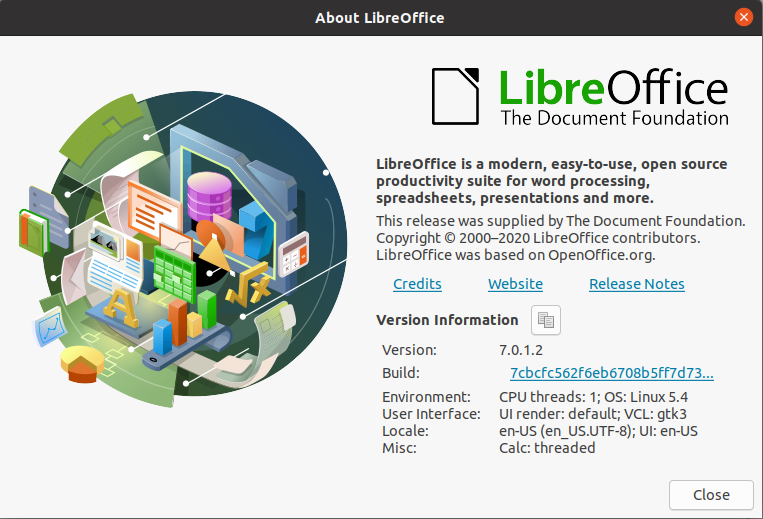LibreOffice 7 has been out for a month, bust most distro still uses old LibreOffice 6, especially Ubuntu 20.04 and Debian 10. For who need the LibreOffice 7 must install them manually, which this tutorial for. The how to install LibreOffice 7 will suitable even for beginners because it just a few simple commands and downloads.
At the office we share a lot of document created using Microsoft Word, LibreOffice 7 gives better compatibility with DOCX, XLSX, and PPTX files. With version 7 we may save DOCX is native 2013/2016/2019 mode, instead of the old compatibility mode. The new graphics engine gives smoother experiences when using LibreOffice.
Download LibreOffice 7
Head over to LibreOffice download page,
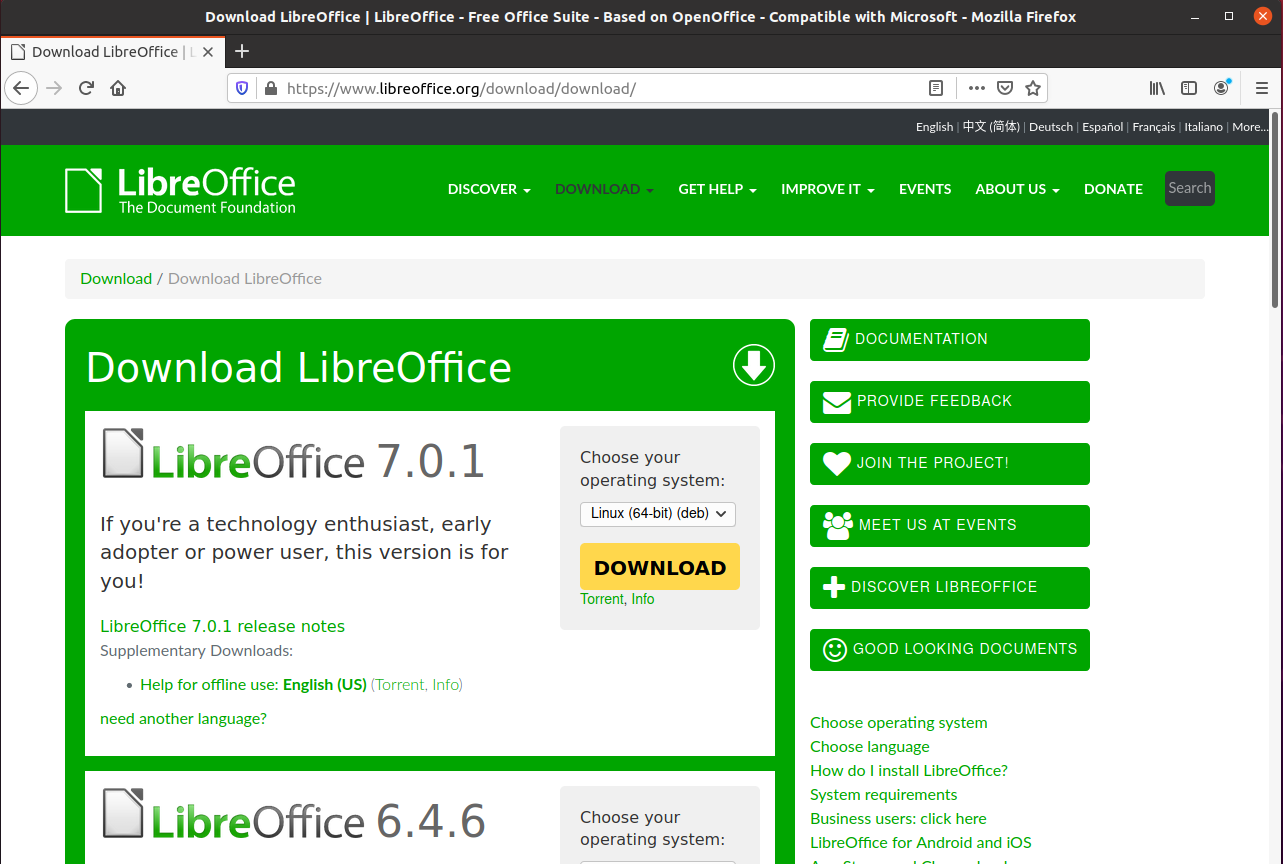
use wget if you preferred CLI
wget https://download.documentfoundation.org/libreoffice/stable/7.0.1/deb/x86_64/LibreOffice_7.0.1_Linux_x86-64_deb.tar.gz -P ~/Downloads
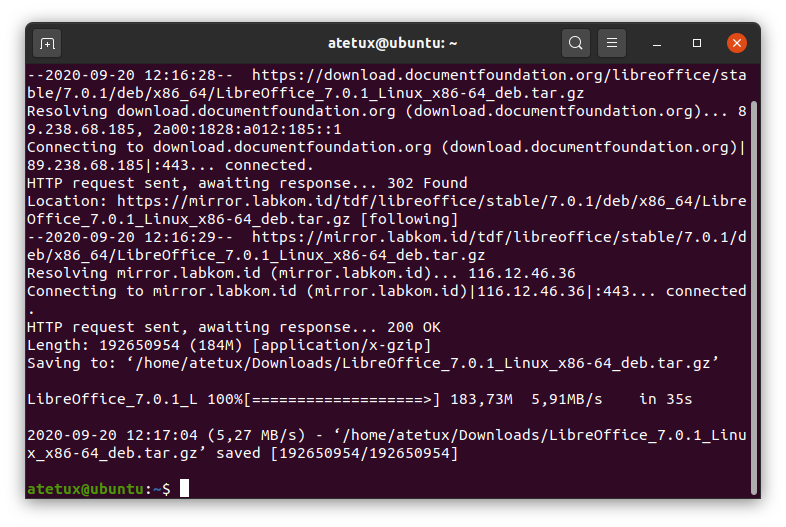
Uncompress downloaded file
tar zxvf ~/Downloads/LibreOffice_7.0.1_Linux_x86-64_deb.tar.gz
Install LibreOffice 7
Install the LibreOffice using apt command line.
sudo apt install ./LibreOffice_7.0.1.2_Linux_x86-64_deb/DEBS/*.deb
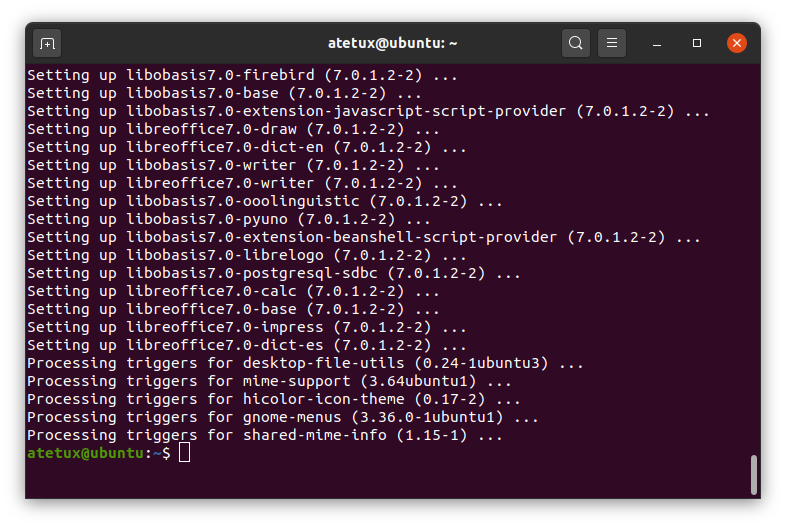
installing LibreOffice using this way won’t replace the current version installed on the system, so it’s safe to use this method.