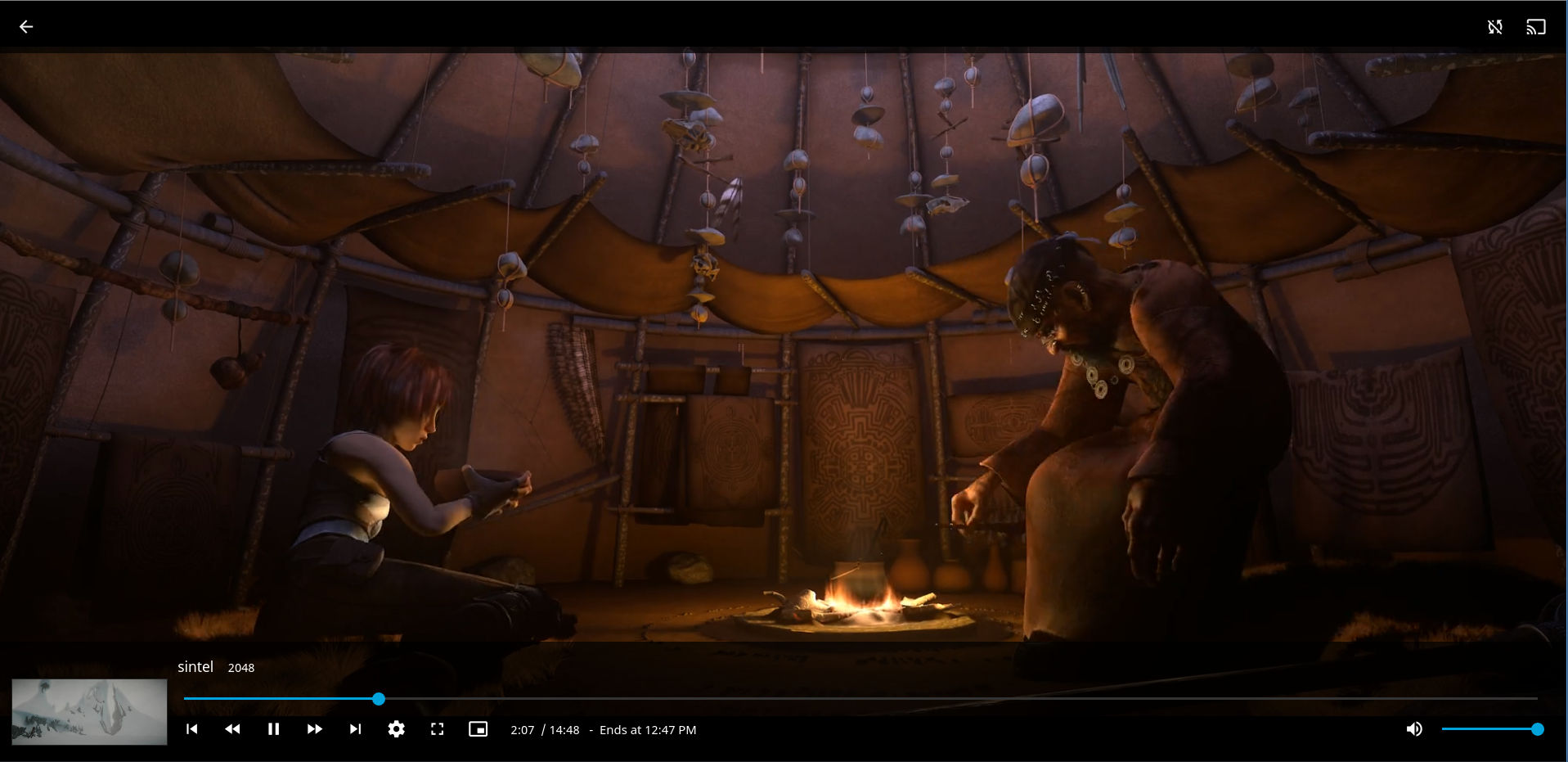These guides explain how to set up the Jellyfin media server in Ubuntu Linux. Jellyfin is a free, cross-platform, and open-source alternative to propriety media streaming applications such as Plex. Jellyfin had subtitle support installable via the plugin, it’s fetch data from opensubtitle.org website.
Jellyfin had a lot of clients, few of them
– AndroidTV
– Fire TV
– ROKU
– Kodi
– XBOX ONE
– PlayStation 4
– Web OS
– Samsung Tizen
– Google Cast
– Airplay
– Android
– iOS
– Windows
– Linux
– MacOS
Update System
Remember to update and upgrade the system to the latest version.
sudo apt update sudo apt upgrade -y
Install Jellyfin
Installing Jellyfin is straightforward. If you follow this tutorial, you’ll be done in 10 minutes.
Install Jellyfin Repository
Jellyfin has its own repository, instead of compiling from source we’ll use that instead. A more user friendly for beginner
sudo apt install apt-transport-https wget -O - https://repo.jellyfin.org/jellyfin_team.gpg.key | sudo apt-key add - echo "deb [arch=$( dpkg --print-architecture )] https://repo.jellyfin.org/$( awk -F'=' '/^ID=/{ print $NF }' /etc/os-release ) $( awk -F'=' '/^VERSION_CODENAME=/{ print $NF }' /etc/os-release ) main" | sudo tee /etc/apt/sources.list.d/jellyfin.list
Update the Repository
Because we add a new repository, we’ll need to update all repository in Ubuntu.
sudo apt updateInstall Jellyfin
sudo apt install jellyfin -y
Start Jellyfin Services
sudo systemctl start jellyfinto make sure everything work as expected, check jellyfin status
sudo systemctl status jellyfin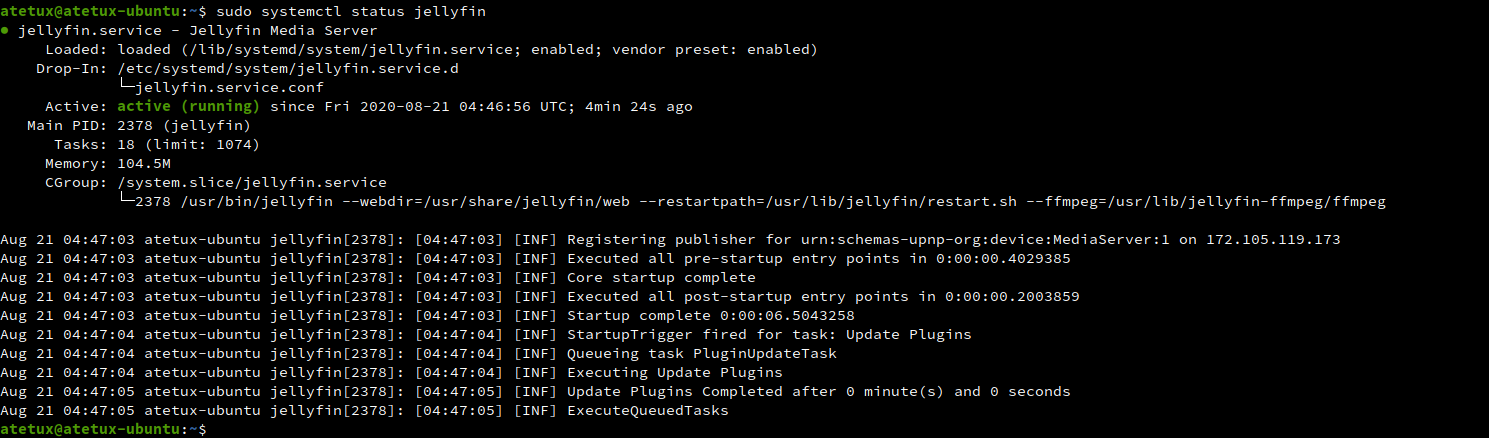
Jellyfin Web UI
Open your browser and navigate http://SERVER-IP:8096
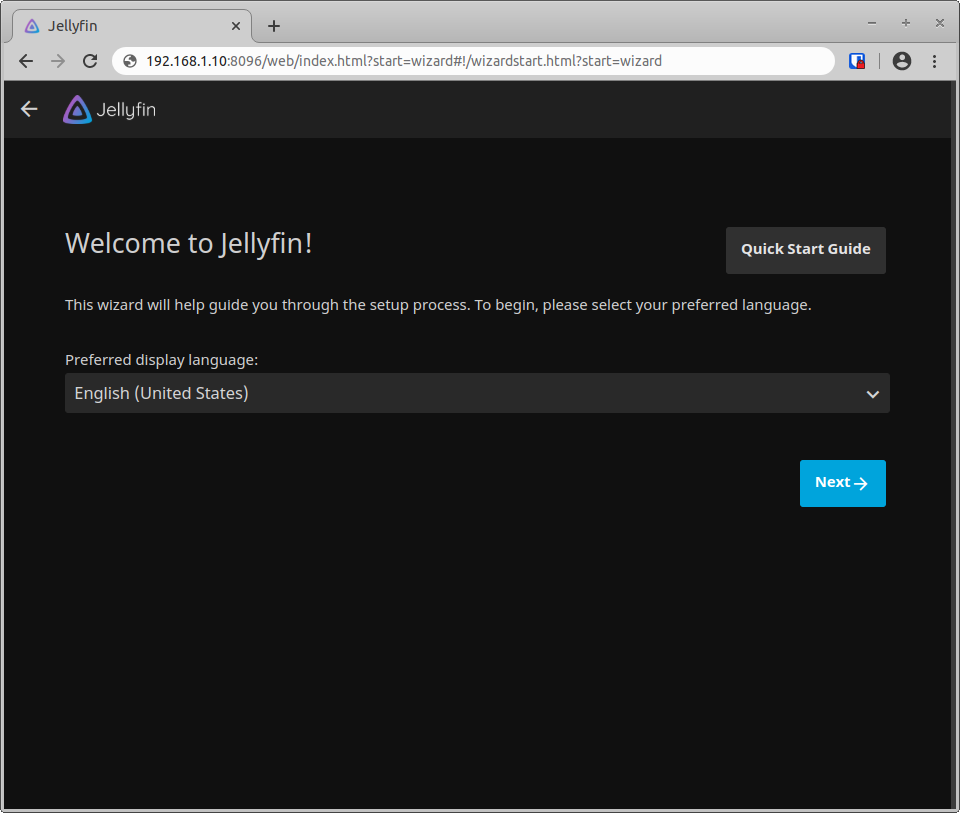
Create new user
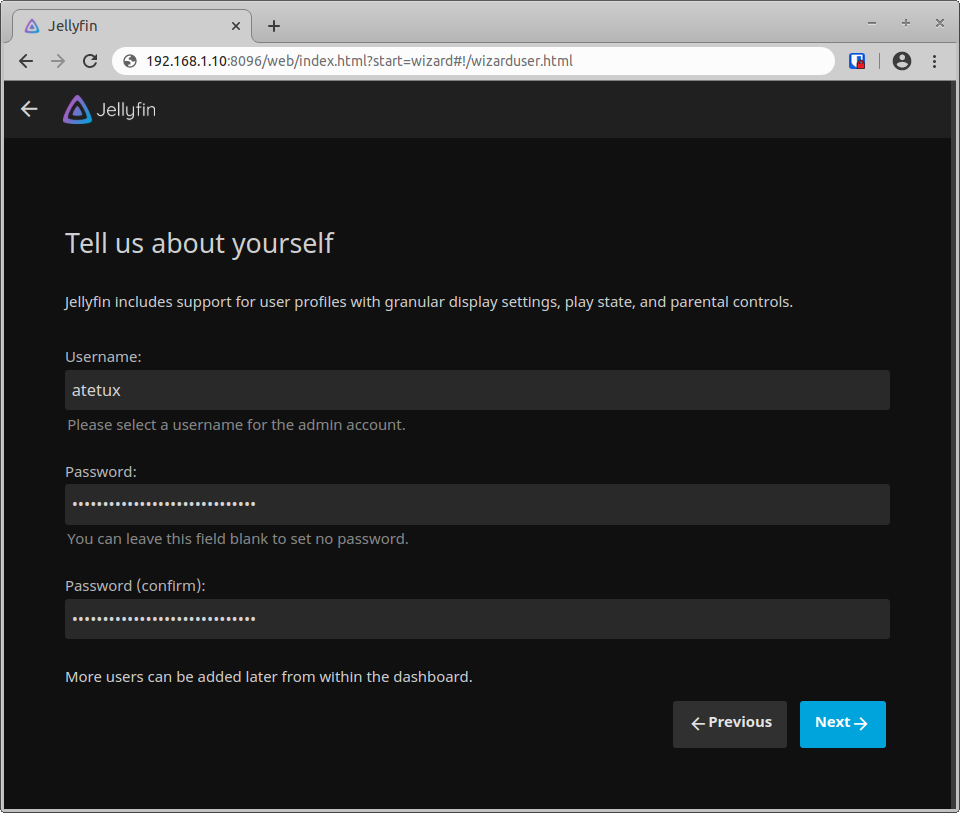
set secure password here.
Add media library
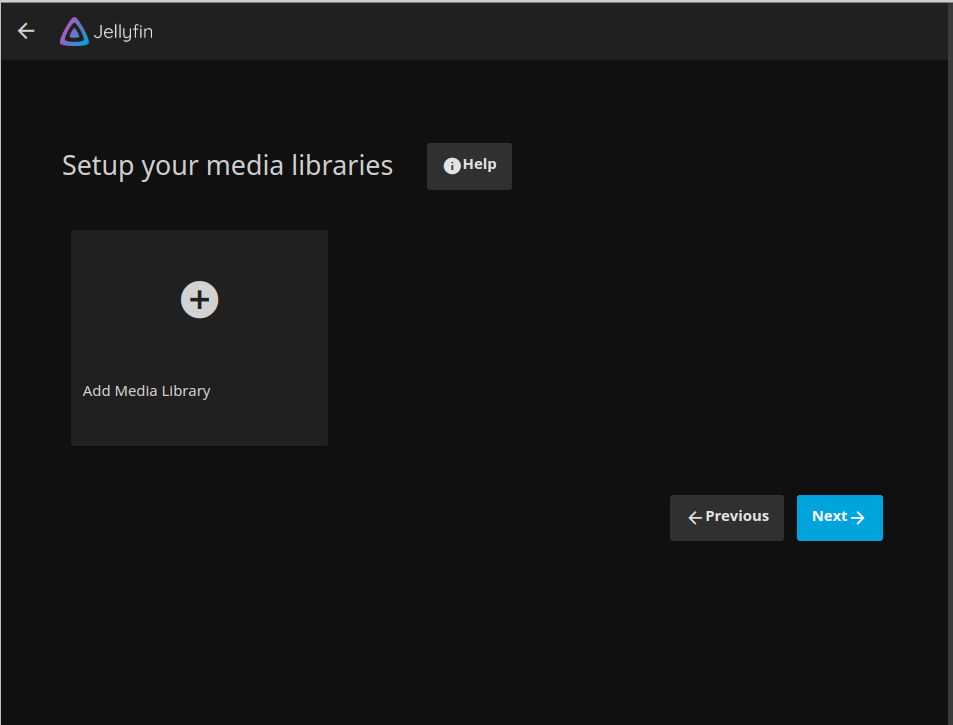
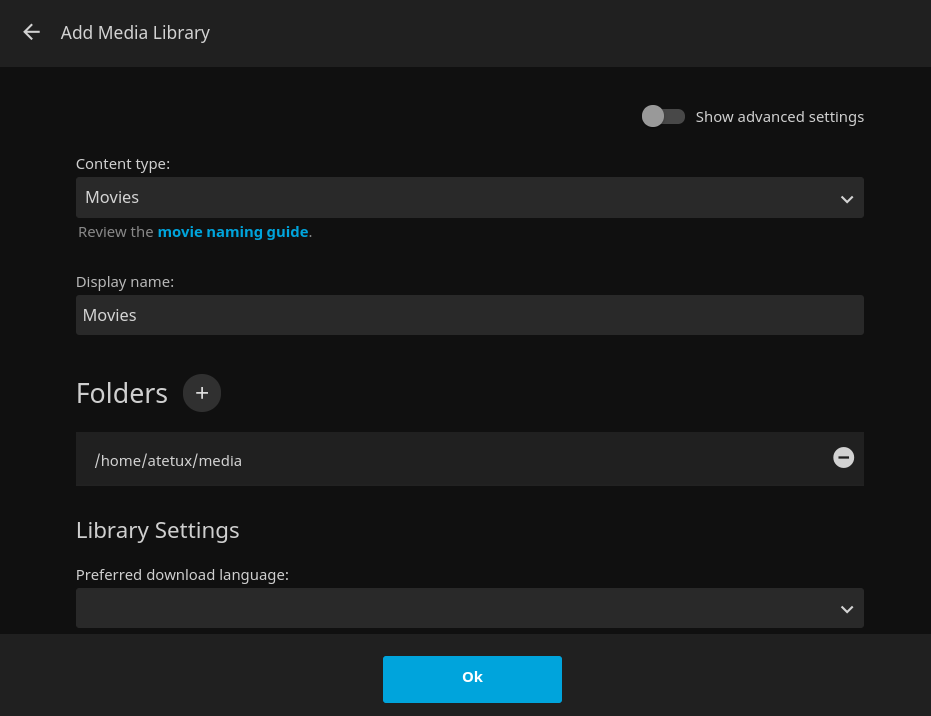
Content type
Display name
To add movie folder, click plus icon behind folder
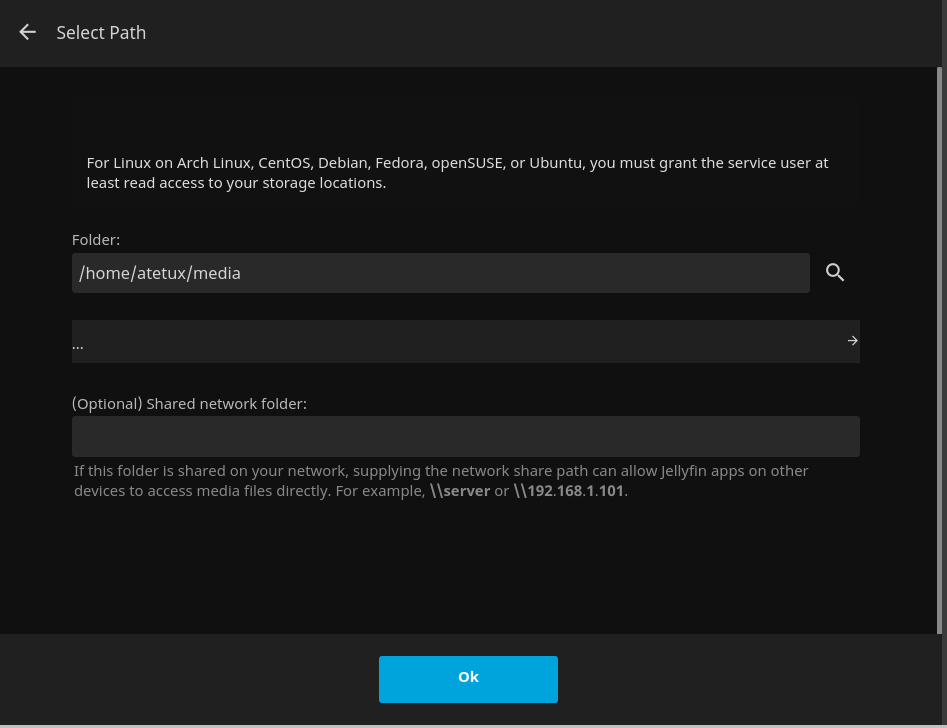
Folder : Choose your media folder location, in my case I put the movies on /home/atetux/media
click OK
Setup media library done
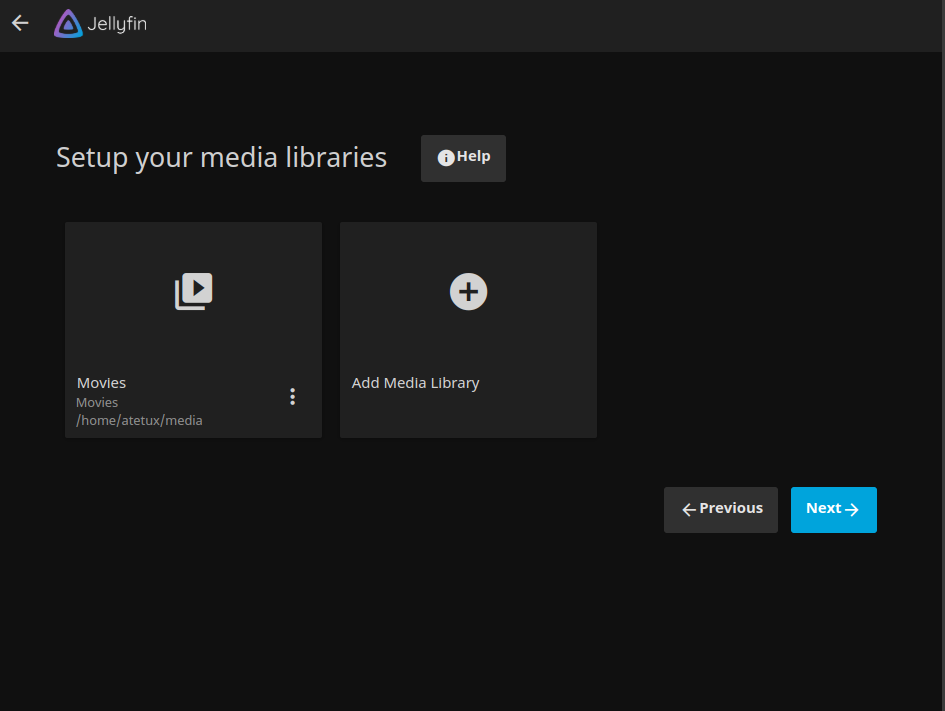
Preferred Metadata Language
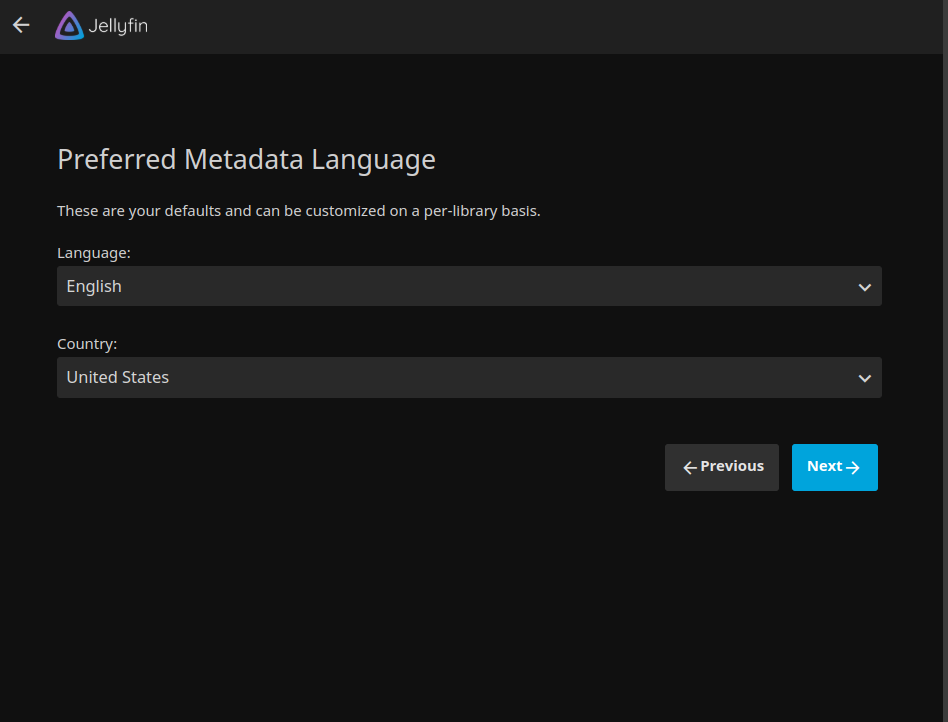
choose your preferred language. Metadata consists of various information and data, such as age ratings and overviews.
Configure Remote Access

Checklist the Allow remote connections to this Jellyfin Server.. Enable this if you want to able to access your media server from LAN or Internet
Setup Done
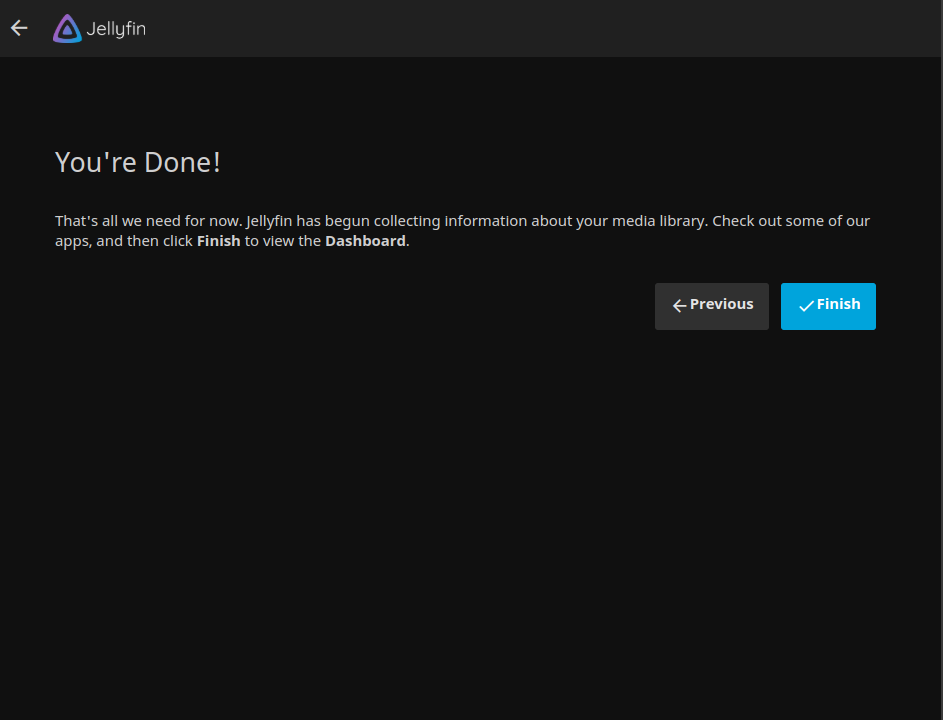
click Finish
Login to Jellyfin
After finishing the setup wizard, now ew can
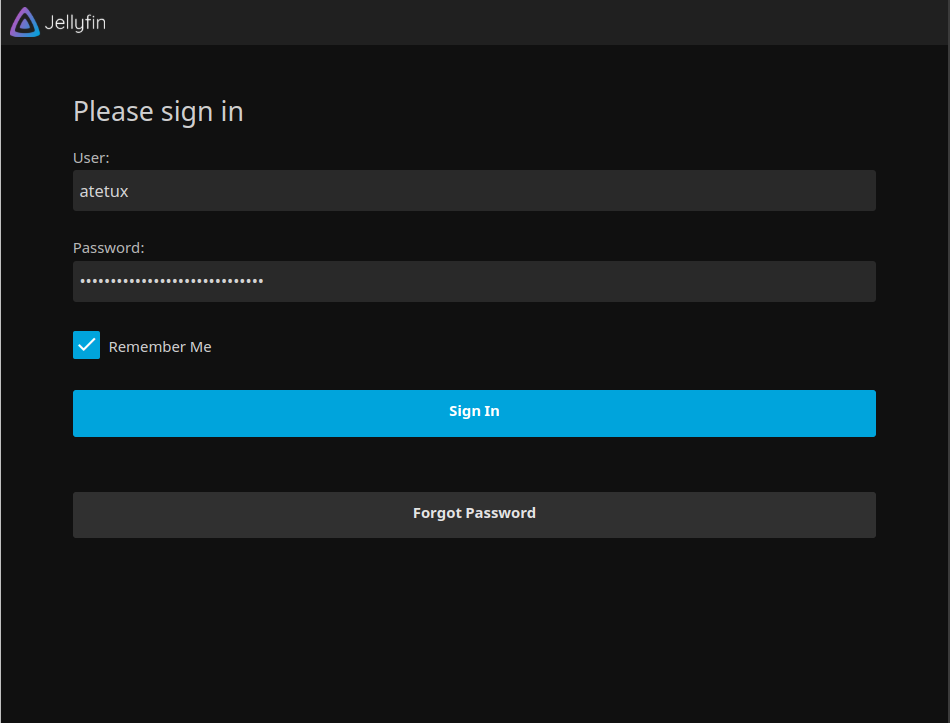
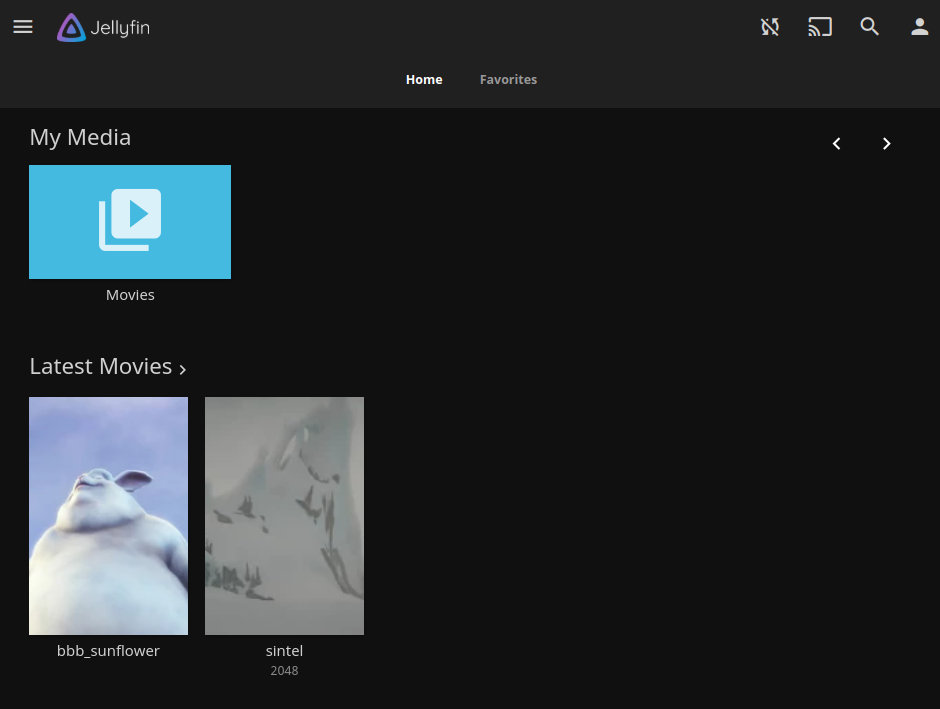
Web Player Interface