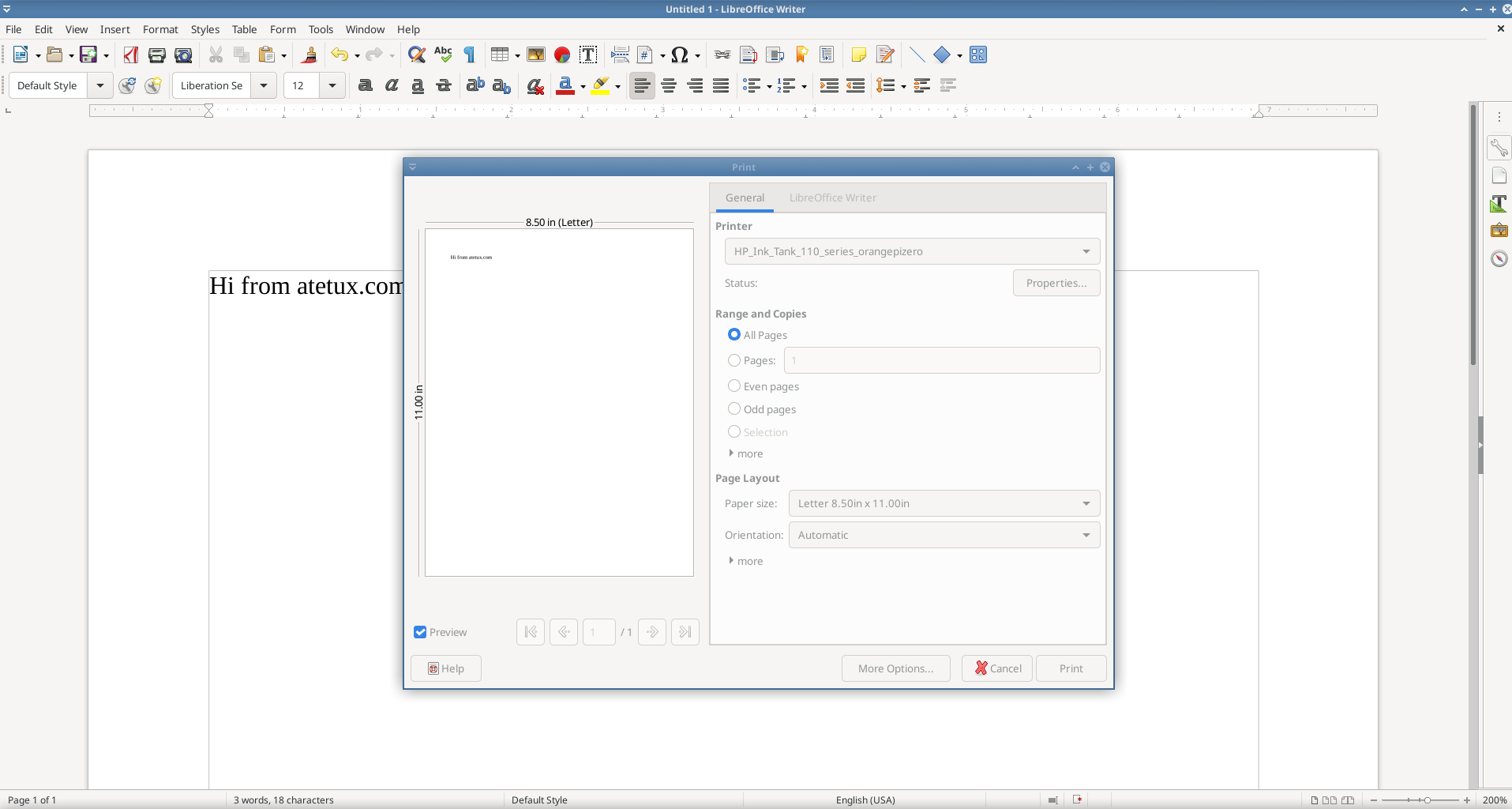I’ve multiple Orange Pi and Raspberry Pi which most of them have their own purpose. I’ve one Orange Pi Zero which doesn’t use for anything, so I use that one as a printer server instead.
Cups is the default printer server on Linux and macOS, which is developed by Apple. CUPS supports alot of printer on Linux, but not everything working by default. My go to printer for Linux is HP (Hewlett Packard) printer which has every driver support for Linux. On this setup, we’ll separate in two part
1. Install CUPS on Server
2. Install CUPS on Client
1. Install cups on Orange Pi Zero as Server
My printer is HP Ink Tank 115, which has a driver on Ubuntu Repository.
sudo apt install printer-driver-hpcups hplip cups-pdf
after install cups and HP printer drivers. Enable remote access for cups, because we want to manage cups on Orange Pi Zero via web admin.
sudo cupsctl --remote-admin
Access https://IP-ORANGE-PI-ZERO:631/admin/ on browser, dont worry when error “Your connection is not private” appear on browser, because this is for our local instalation, dont need to worry about that

click Advanced button then click Proceed to IP-ORANGE-PI (unsafe)
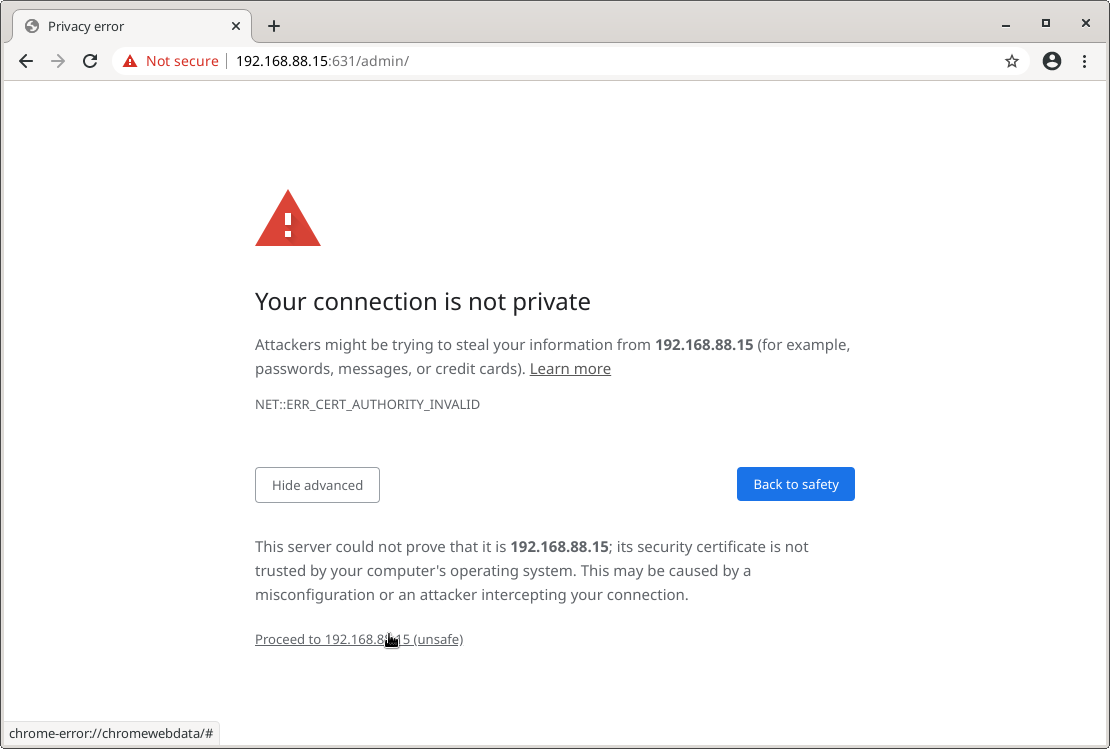
Add New Printer
Click Add Printer
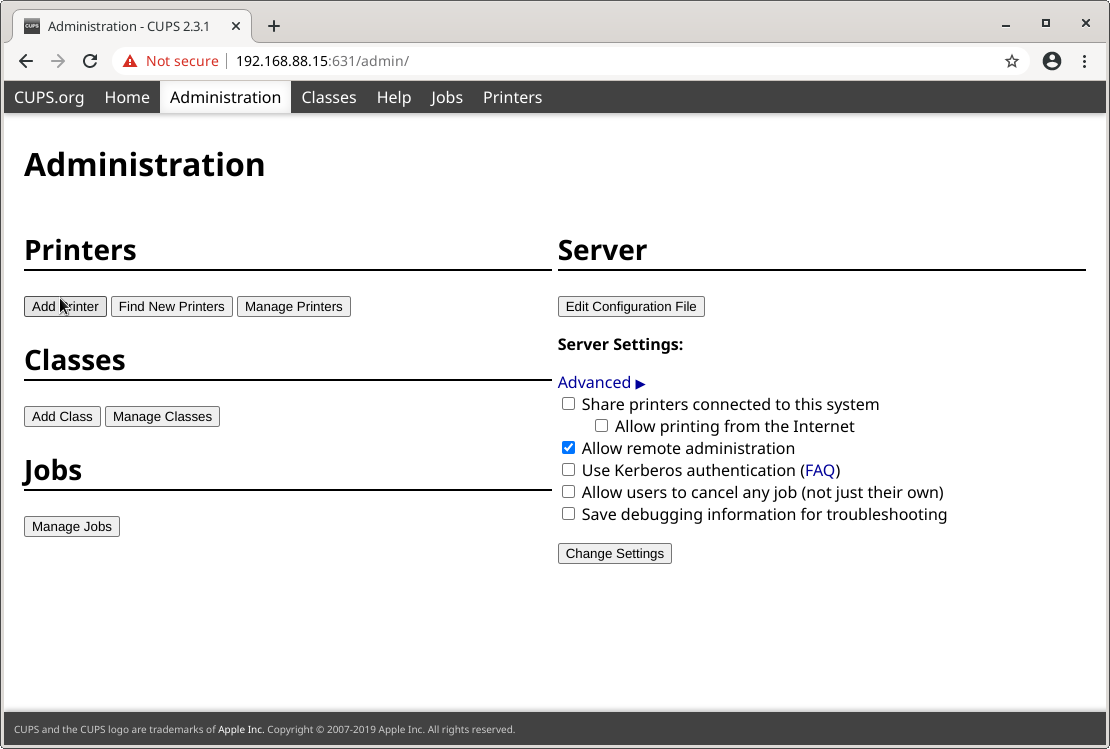
this access need root credential, enter your root credential
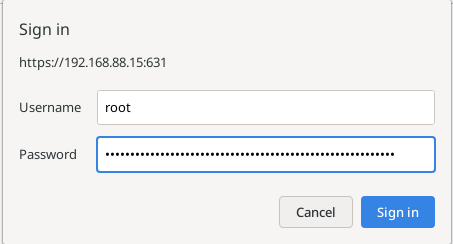
click Sign in
Printer Detected
Printer HP Ink Tank 115 detected as HP Ink Tank 110.
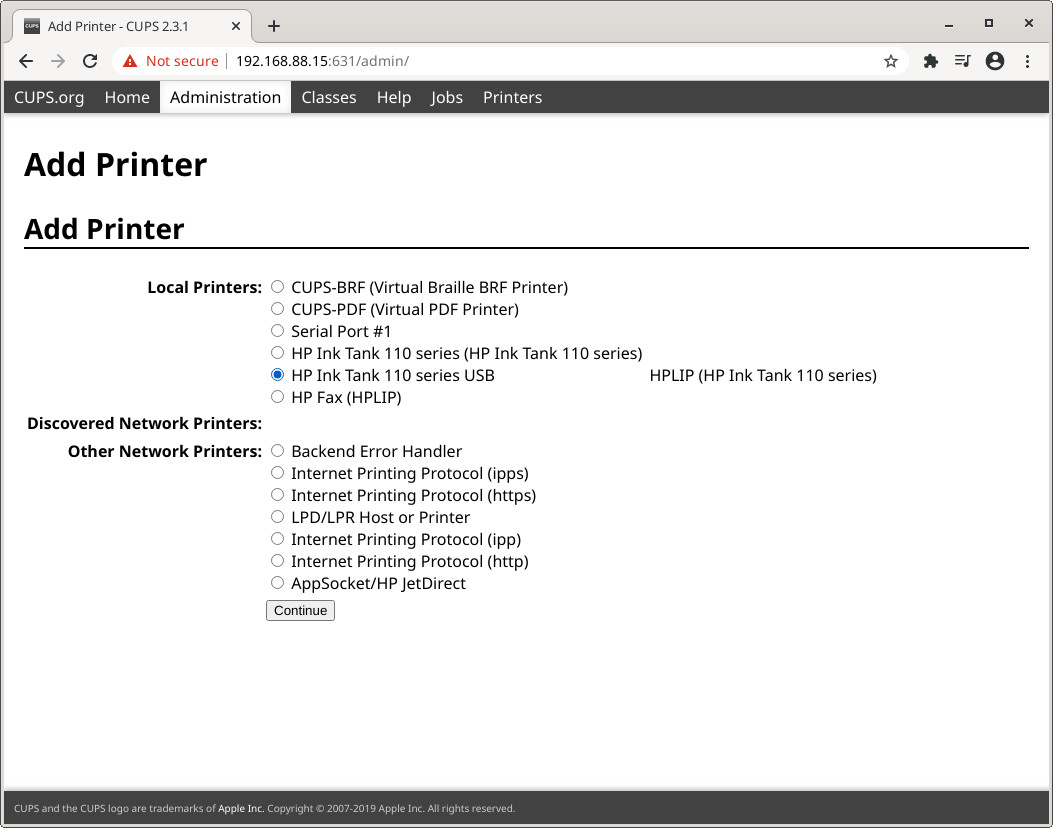
Under Local Printers: choose HP Ink Tank 110 Series USB
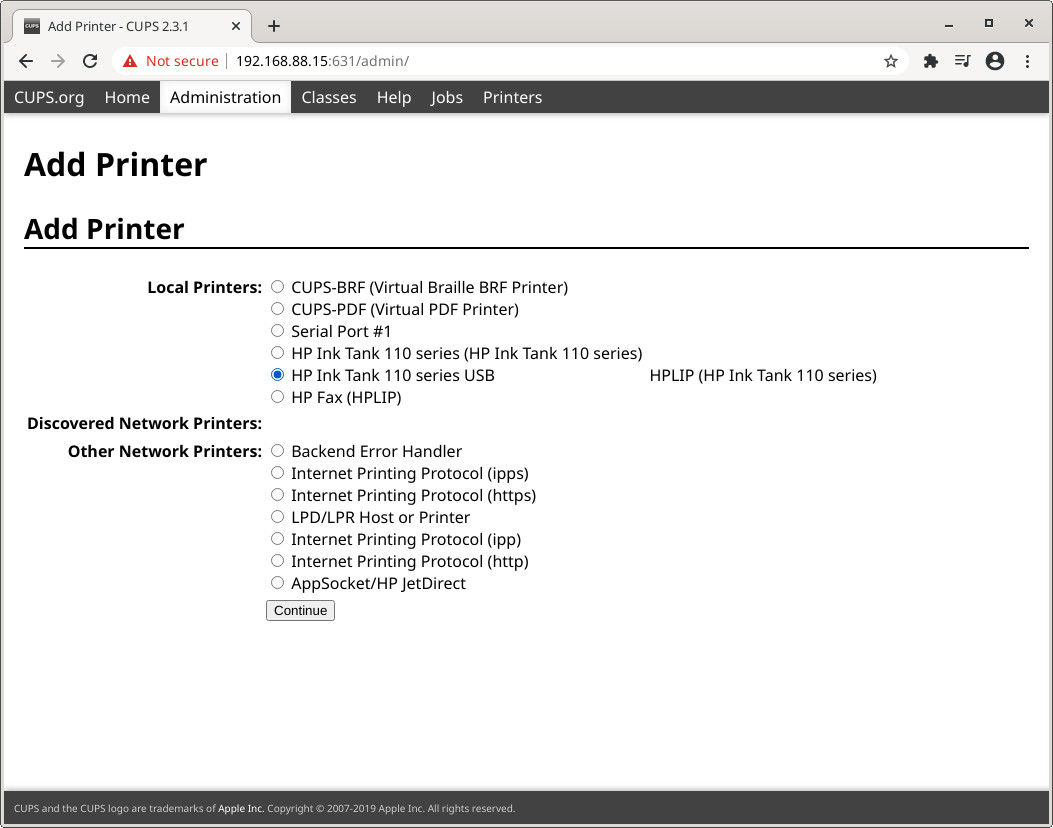
click Continue
For next step click checkbox on Share This Printer
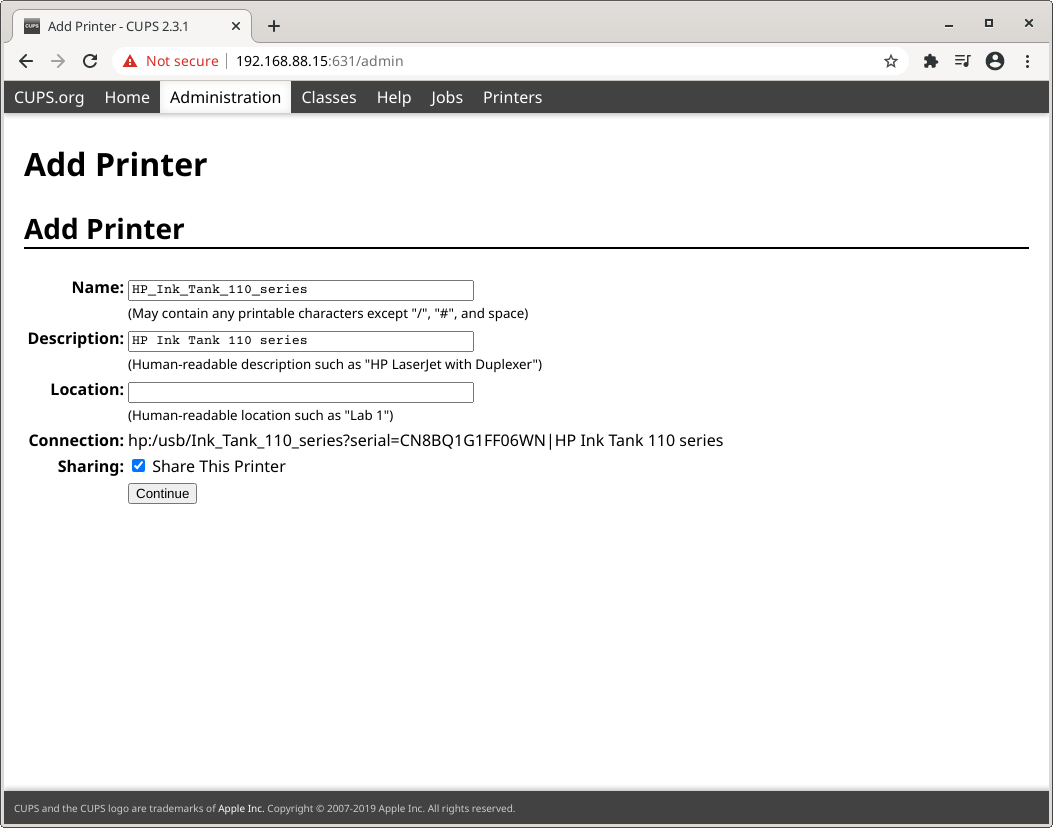
click Continue
Printer Model Setting
On this step choose HP Ink Tank 110 Series as model
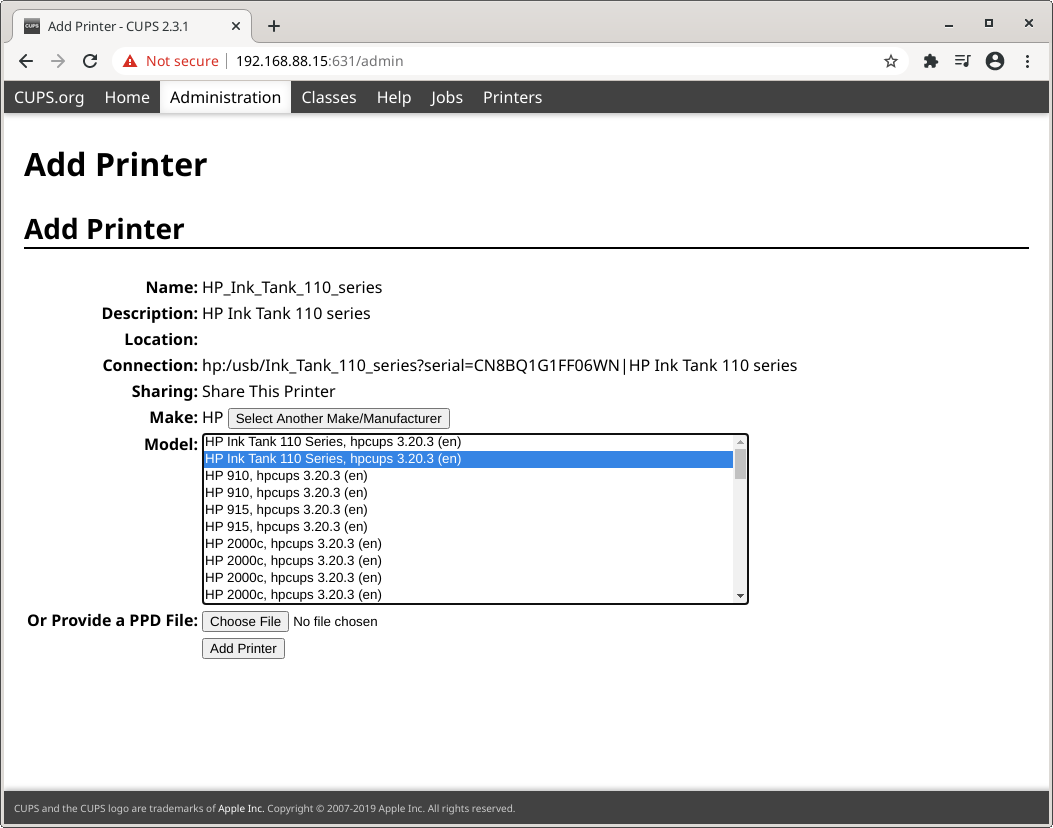
click Add Printer
On Paper setting, left everything as is, we can changes this configuration later
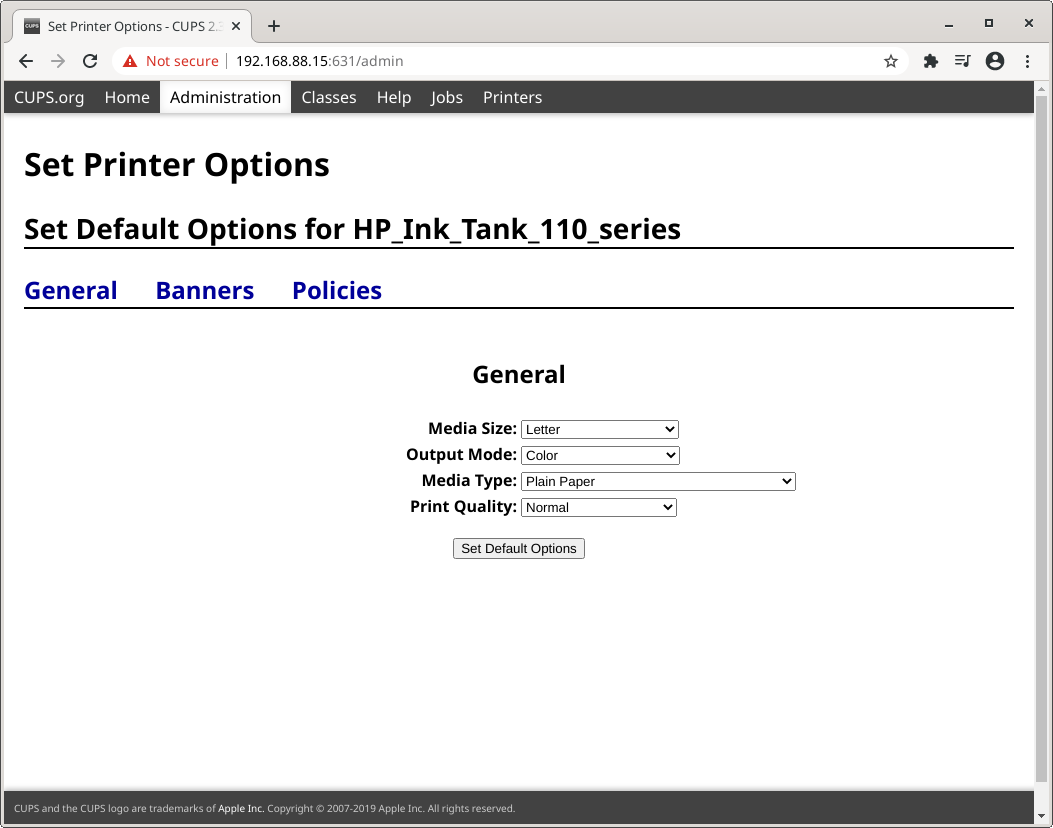
click Set Default Options
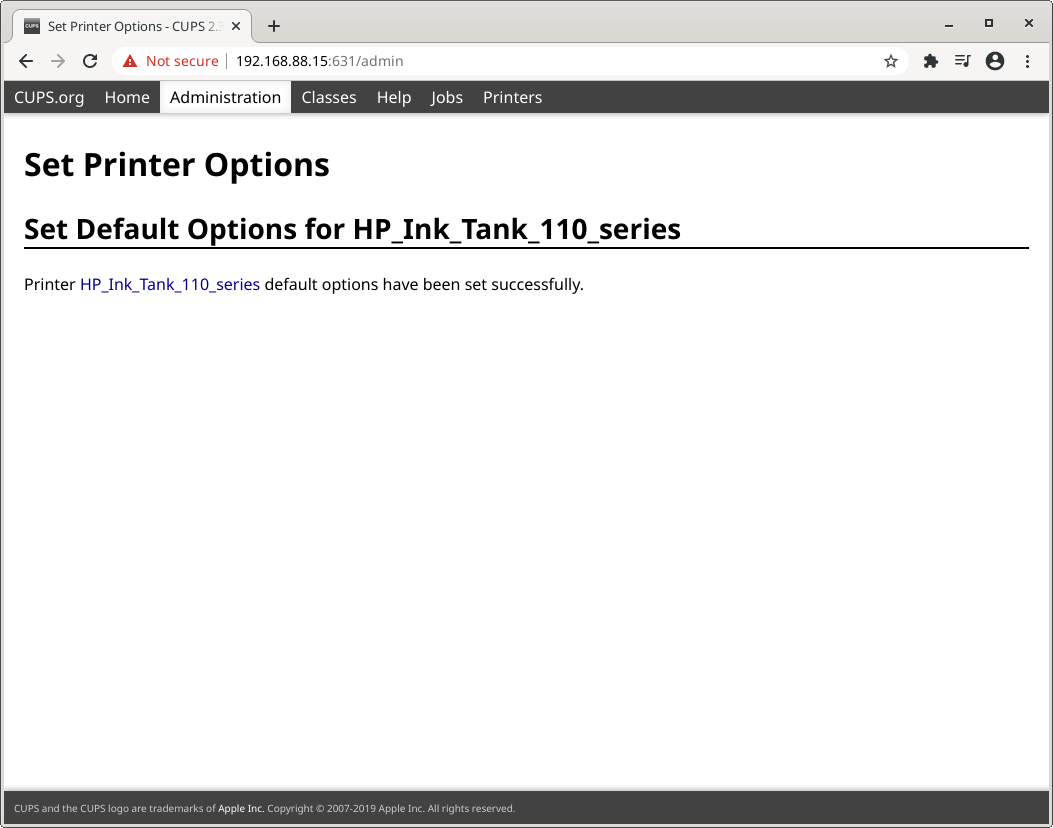
Testing Printer
Before setting the client we’ll need to test print on this Orange Pi Zero. Click Printer, choose the name of HP Printer which we installed earlier. On Printer settings click Maintenance then choose Print Test Page
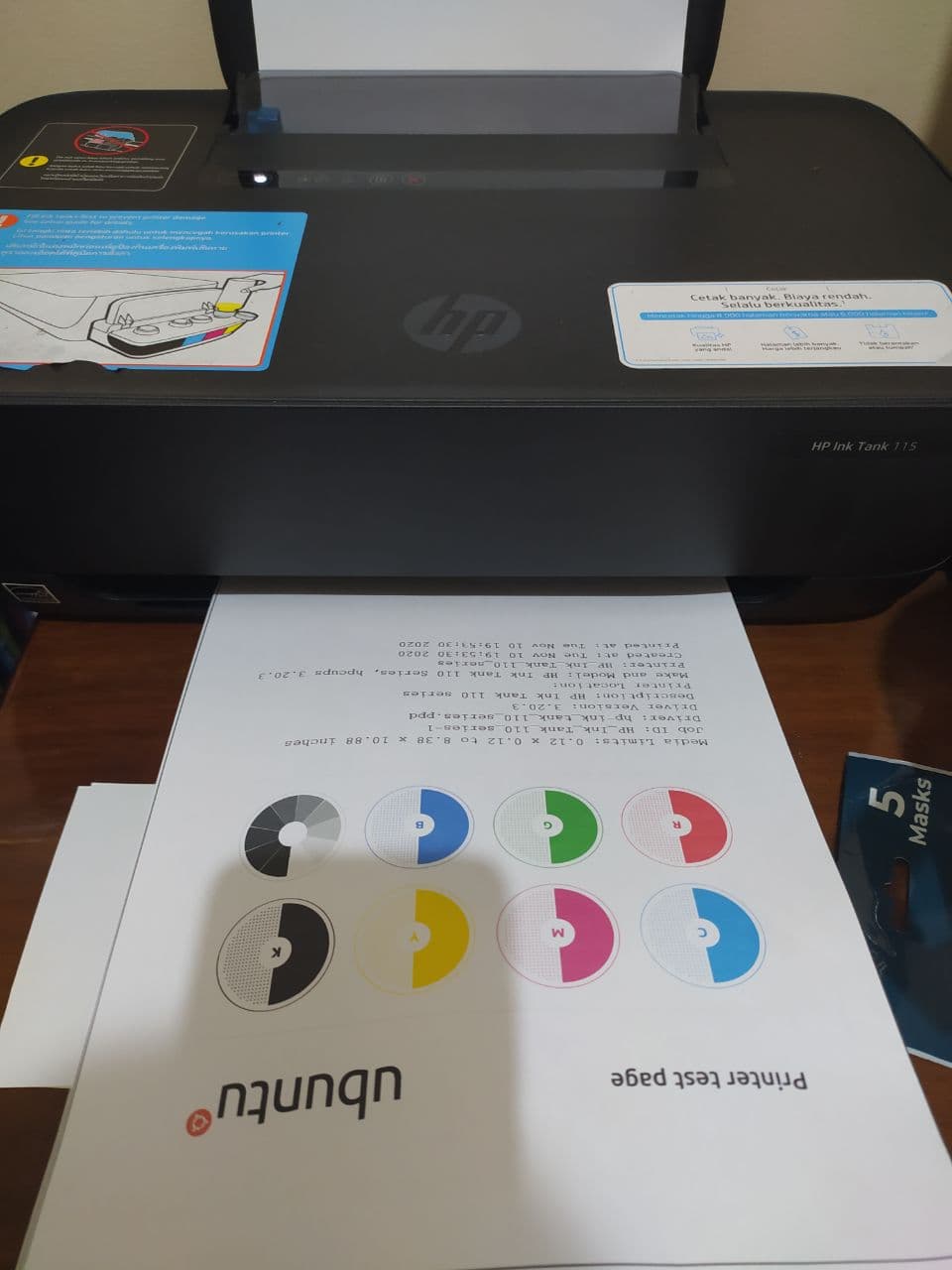
Install Avahi
To able access printer from network, we’ll install avahi wich act as mDNS/DNS-SD, which will make our printer detected by cups on Linux or Android.
sudo apt install avahi-daemon -y
2. Install Cups on Client
Cups support many operating system such as Linux, MacOS, and Windows. On my Laptop I’ve Fedora 32, which will I use as client. First install cups and HP driver
sudo dnf install cups hplip -y
Open the browser http://localhost:631/admin
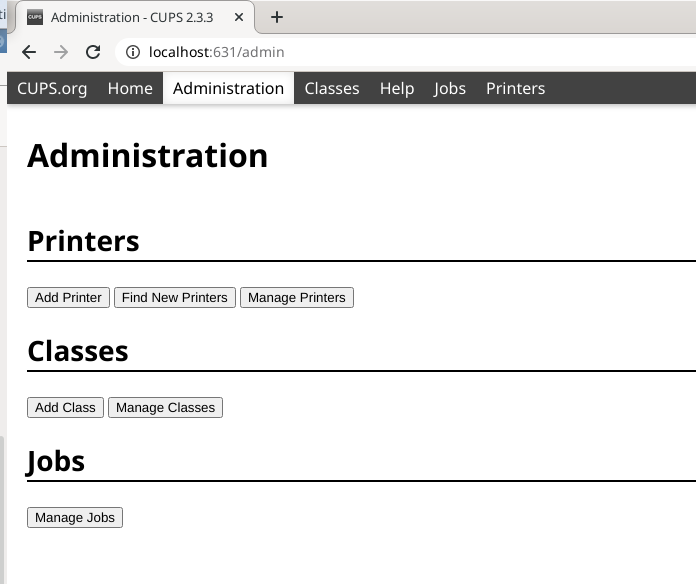
click Find New Printers. Click Add This Printer HP Ink Tank 115.
1. Printer name
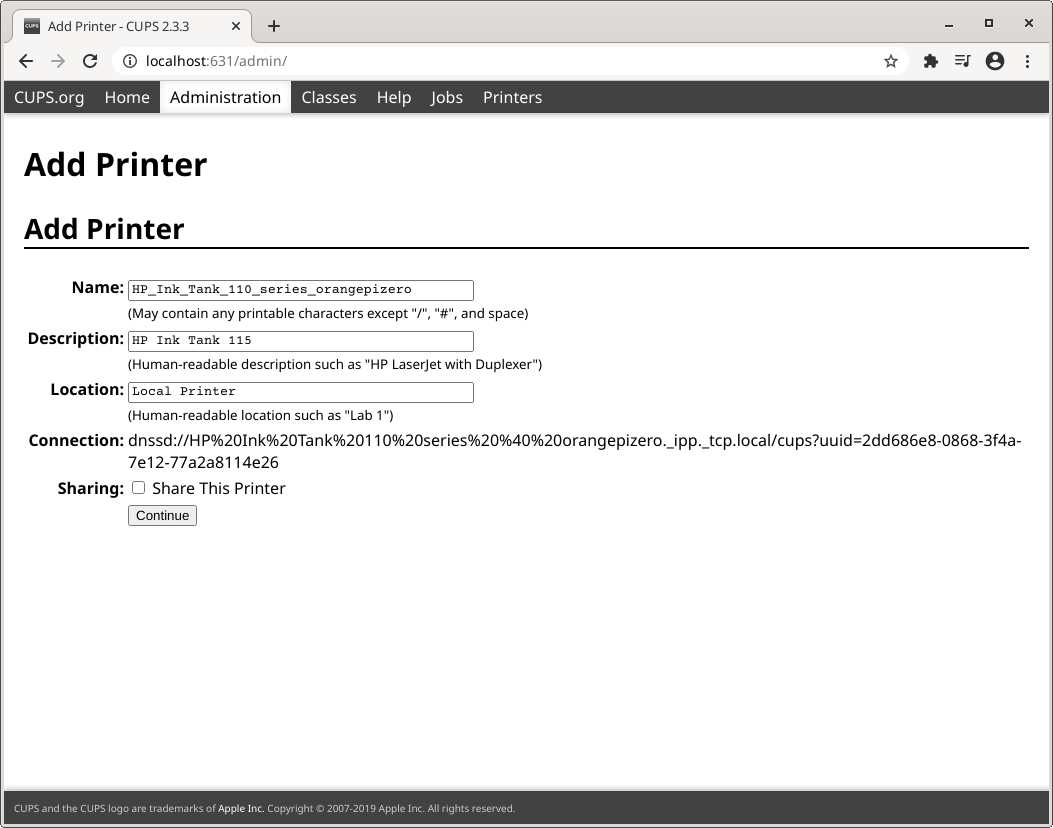
2. Printer Driver
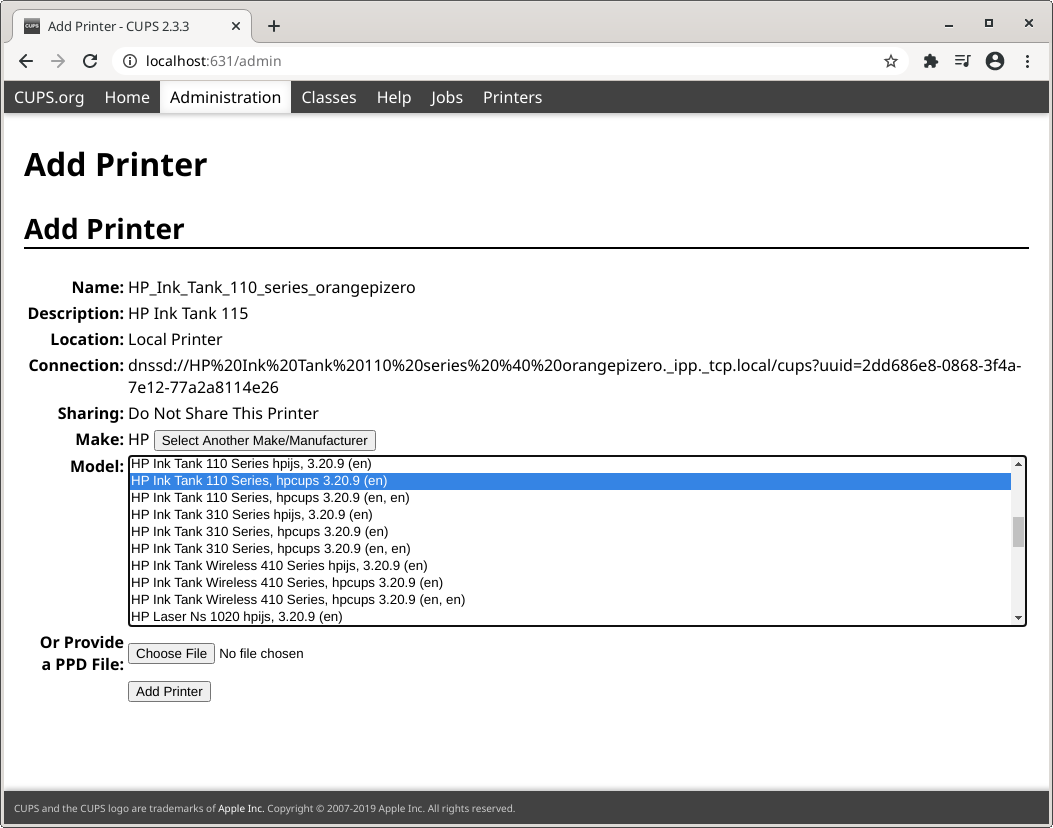
click Add Printer
For the next step set the printer default paper.
Testing Printer from Client
The last step on this tutorial is testing the printer functionality. Open LibreOffice Writer